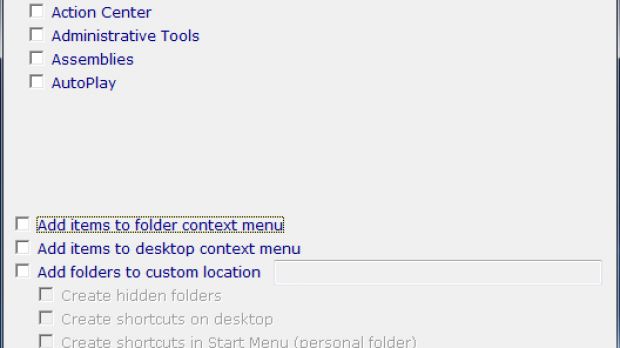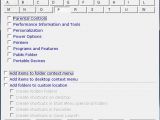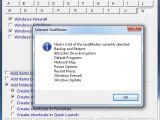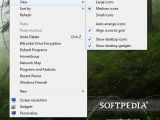Plenty has been said about GodMode features in Windows. Truth is that OS tweaking freaks consider this a godsend, while developers of tools designed to help you set your operating system to your liking will definitely experience a drop in sales.
What GodMode really consists in is turning regular filesystem folders into namespace junctions, thus giving you the possibility to access various configuration panels by simply double clicking on a folder (this is actually a virtual folder). Sure, this works as long as you are in Windows environment, meaning that using a different file manager than Windows Explorer to access the configuration panels will hit a dead end because it will act as a regular folder capable of storing your files.
Go GodMode is a simple application designed around Windows’ capability of using regular folders as junction points. Simply put, it will allow you to create easier access to a very large set of configuration panels. For instance, you can view Control Panel contents just by double clicking on a folder, or access specific areas such as Parental Controls, User Accounts, Windows Update, Devices and Printers, Backup and Restore, so on and so forth, independently, from a location of your choice.
And this is not all, because some locations outside the reach of Windows Control Panel can also be brought to more familiar paths. Aside from the fact that GodMode provides the possibility to create virtual folders for the most useful Windows applets, the application lets you change their accessibility. Thus, you can add them as options in folder/desktop context menu or to a custom location on any of the drives available to the system, or as shortcuts on the Desktop, in Start Menu, Favorites folder or QuickLaunch (check out Support button for a tutorial on how to benefit from QuickLaunch on Windows 7).
The latest version (1.1) brings more functionality by allowing the creation of virtual folders in any location you see fit, with the possibility of hiding them from view, provided that you set desktop shortcuts for them. It’s a useful feature for those that prefer to create the folders at the root of a drive and access everything from the desktop. Additionally, an “Uncheck All” has been introduced, facilitating the creation of multiple GodModes in different places.
All the junction points you can create with Go GodMode are presented alphabetically, so that you can easily reach any of them. To have a good idea on the ones you are going to enable, just before making this step the application lets you view the GodModes selected.
With the alphabetically ordered GodModes in the upper part of the screen and the options in the lower side of the interface, Go GodMode makes for an extremely easy and comfortable way of accessing different Windows configuration areas, without crowding up the desktop, as it can add the access options to context menus as well. Deleting them from a right-click menu is not a problem, as you have the option to clear them from the context menus.
Go GodMode represents a comfy way of bringing configuration applets closer to your reach, with a minimum effort: simply tick the desired checkbox, set accessibility options and you’re ready to go. Neatly arranged by the starting letter, it is easy to find the GodMode you use on a frequent basis and place it in a more handy location. No installation is required, which makes it even better.
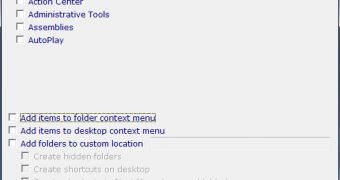
 14 DAY TRIAL //
14 DAY TRIAL //