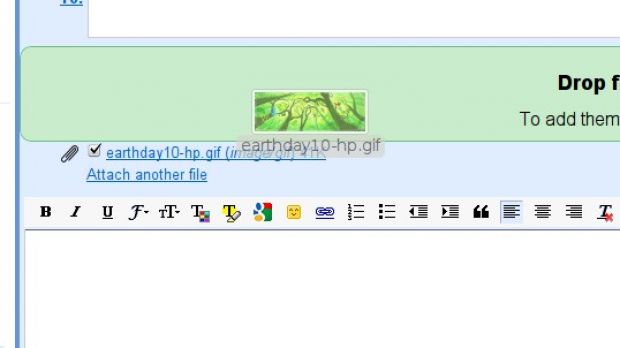Gmail is one of the most popular email services in the world and for good reason. It was considered revolutionary when it first launched and has evolved a great deal since. But, if you’ve been using it daily, you may not have even noticed that most Gmail updates are usually small and seem rather insignificant. Now, Gmail has enabled a new feature that, while convenient, doesn’t sound groundbreaking, you can now drag and drop images to insert them into emails. It’s a small update, but one that could make a big difference to your emailing habits.
“Recently, we launched a feature that allows you to drag an attachment from your computer right onto Gmail. I've always been a fan of the inserting image lab, so I naturally wondered if it would be possible to combine the two,” Michael Davidson, software engineer at Google, wrote.
“Today we're launching a feature that allows you to drag images from your computer into a message. You don't have to have the insert image lab enabled for it to work. Just drag the image in, resize it if you want, and send,” he announced.
About a month ago Gmail introduced drag-and-drop attachments, making it a lot easier to send a file, document or image through email. The feature is very simple to use, just drag a bunch of files over the Gmail page and a small ‘drop zone‘ will appear above the message box. Release the files over the green rectangle and they’ll get attached to the email, all thanks to the magic of HTML5.
In a sense, the drag-and-drop images feature is an extension of that. It also builds on the Insert Image Gmail Labs experiment, which enabled users to enclose pictures inside the email message rather than send them as an attachment. Now, they can just drag an image from their PC and drop it inside the message text editor rather than in the attachment zone and it will be included in the email body. The feature only works in Google Chrome, but support for other browsers is coming soon, Google says.
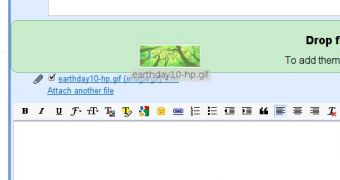
 14 DAY TRIAL //
14 DAY TRIAL //