Earlier this week Facebook introduced a new font size for the News Feed. The smaller font meant that more text could be packed in the same space, but a lot of people complained that the font is now too small for them to read. While the change may not be permanent and Facebook may tweak it or revert it, there are ways of getting the old font size and look right now.
One very simple way is to use the built-in zoom option in most browsers. Pressing "Ctrl and mouse scroll wheel up or down" works in Internet Explorer, Firefox, Chrome and Opera. "Ctrl and -" or "Ctrl and +" also works.
If you're looking for a more permanent solution though, all you need to do is install a Greasemonkey script in a browser that supports this type of extensions. A Greasemonkey scripts a simple and safe way of altering the look of a web page.
There are several Greasemonkey scripts for fixing the font size issue in Firefox, but one of the first is probably the best.
The "Facebook font-size changer" script reverts the font to the original size but it also comes with a number of tweaks to get the Facebook News feed looking exactly as before the change.
In Mozilla Firefox
If you're using Firefox you will first need to install the Greasemonkey add-on from here. After you've restarted your browser, you can grab the "Facebook font-size changer" script from here. Just click install and you're done.
In Google Chrome
Chrome supports Greasemonkey scripts by default, in fact, Greasemonkey's creator now works for Google, so all you need to do is visit this link and click Install. You'll get a standard warning that this is not a supported extension, just click "Continue" and then "Install" in the pop up window.
In Opera
While Opera doesn't technically have support for Greasemonkey scripts, it does support generic user scripts and this particular one seems to be working.
There are a few more steps to follow in Opera though. First you need to create a folder to store user scripts. Create a new one in your Opera profile folder and name it whatever you want.
Then go to Settings > Preferences > Advanced > Content > JavaScript Options. In the JavaScript Options window you'll see "User JavaScript Folder." Click "Choose" and browse to the folder you created earlier.
Opera is now ready to run user scripts. Visit this link, click install and a new page containing the actual script will load. Save the script, hit "Ctrl+S", in the scripts folder you created. Restart Opera and it should be working.
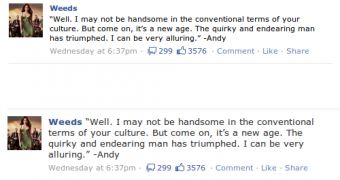
 14 DAY TRIAL //
14 DAY TRIAL //