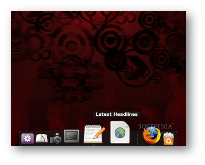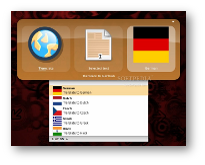I have to admit that I am an occasional couch potato. I sometimes lay way back into the arms of the armchair (sic) with just my keyboard, especially when I'm reading a long text, watch some video or just browse a page or two; and life is good. Life stops being good when the text/movie is over and I have to use the mouse, a task that obviously makes me leave the comfortable position in order to reach the e-rodent. Well, those inconveniences are now a thing of the past thanks to an awesome little application and its plugins. Inspired from Mac OS' Spotlight feature, GNOME Do will let you do almost anything using just your keyboard. And, despite its name, GNOME Do will work just as well on other popular desktop environments too.
The main chore that you'll want to be handled via the GNOME Do is opening applications. Summon it with Super (or Windows Logo key)+Space, type a few letters and in a blink of an eye it will start guessing the program you want to launch. And not only does it guess but it can also learn. Let's say you want to open Thunderbird; you start typing the first two letters and it will guess that you want to start the theme manager. Type a few more letters and you'll eventually get to Thunderbird. Well, here comes the learning ability. The next time you summon GNOME Do, it will remember that you wanted Thunderbird the first time so its main suggestion will be Thunderbird based on the same two letters. Cool! And, if there are more applications or actions with similar names you can press the down key and get a drop-down window with all the suggested applications so you can choose from there.
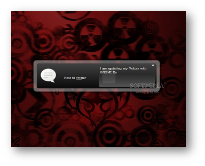
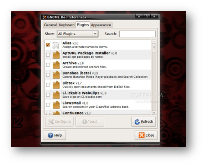
How do I install it?
I am currently using GNOME Do on a Ubuntu 8.10 machine. Though you can find it in the repositories, it will not be the latest 0.8.0 version. If you want it, you will have to add this line: "deb http://ppa.launchpad.net/do-core/ppa/ubuntu intrepid main", without the quotes, to your System -> Administration -> Software Sources, in the Third-Party Software tab. Also, you will have to import the corresponding OpenPGP key by pasting the text from this page into your editor, save it on the desktop, go to the Authentication tab in Software Sources, choose Import Key File, select the previously saved file, click OK and you're done. You should now be able to get the latest GNOME Do release through Synaptic. Alternatively, you can download the source tarball from Softpedia and compile it yourself.
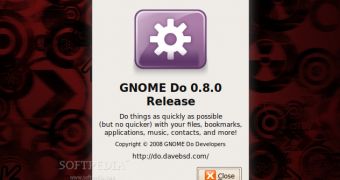
 14 DAY TRIAL //
14 DAY TRIAL //