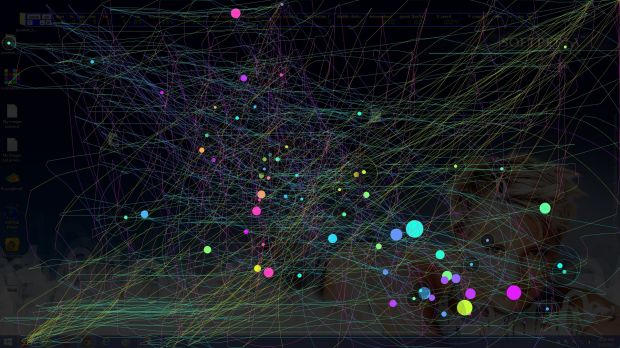Some prefer to take time after work to do a few physical exercises to stay in shape or lose a few pounds. Others consider the only necessary movement is that done with the computer mouse.
In case you use the computer as the main tool to earn a living, there’s a high chance you can’t wait to press that power button to turn off the PC after a long day. Just so you feel a little better, we found a couple of tiny, fun applications to give a new meaning to an entire day spent in front of the computer.
One of them gives you an idea of how intensely you used the mouse, with options to even compare stats with other individuals online. The other simply turns all your movement into art, so you can create drawings at the same time you’re working, or even playing.
Tracking your mouse activity
Step 1: Download, install, and run Mousotron.
Step 2: Click on Setup to define tracking options.
General settings let you specify Unit system to use, dashboard orientation, number of digits, transparency level, as well as color gradient.
Switching to Displayed Items lets you choose what to track. Choices target movement length and speed, running time, keystrokes, mouse button counter, idle time, and more.
Time Logging and Data Upload refer to recorded data. The first saves all info to a TXT file you can view at the press of a button. Data Upload lets you compare statistics with other individuals to see how much you used the mouse in a day, or during working hours.
Move the dashboard by simply dragging it around your desktop. Horizontal or vertical orientations can be selected. You can pause the tracker at any moment by hitting the ON/OFF button next to Setup.
Unwillingly creating digital drawings
Step 1: Download, install, and run IOGraph.
Step 2: Click on Settings to specify whether to use a colorful theme, ignore mouse stops, use your desktop wallpaper, or use multiple monitors.
Step 3: Click the big circle button or select Start from the Tracking menu.
Step 4: Minimize the application and attend to your work.
Step 5: Before turning off your computer, bring up the main window.
Step 6: Press the big, round button again to stop recording mouse.
Step 7: Under the File menu, choose to Save a new image that illustrates all the mouse movement from the start in a web-like drawing, with circles representing stop place and time.
In conclusion
Trying these two apps separately doesn't mean that much. However, if you travel a greater distance with your mouse than on foot, combining these programs is a neat way of getting a sense of accomplishment, be it shallow and fun, at the end of the day.
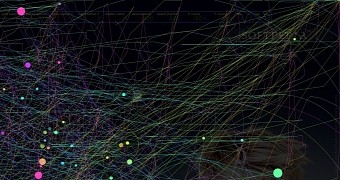
 14 DAY TRIAL //
14 DAY TRIAL //