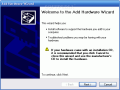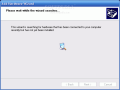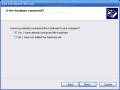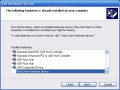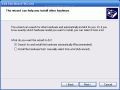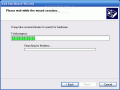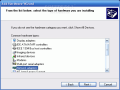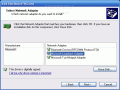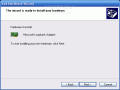Windows XP offers some applications and tools that do not come installed by default. One of these features is the Loopback adapter. The loopback adapter from Microsoft is a handy utility that is used as a testing tool for a virtual network environment where a network connection is not available.
The adapter can be used whenever there is a problem or conflict with the network adapter or the adapter driver. Microsoft Loopback driver is a real help when you want to test and verify the connectivity.
Because the loopback adapter is not installed by default, we need to follow a manual installation procedure:
Go to Start > Settings > Control Panel and double click the Add Hardware icon. I know we are not really installing a physical computer component, but this is the path we must follow. Once you clicked on the Add Hardware icon you will be welcomed by the installation wizard.
Just click Next and wait for the wizard to finish scanning your computer configuration.
In case you have some hardware connected but not installed you will be prompted to install it. [ADMARk=1]If not, you will be asked about the status of the hardware you want to install. Select the first option "Yes, I have already connected the hardware".
Because you mentioned the hardware should have been already connected, a list with all connected devices will be displayed. Go to the bottom of the list, select "add new hardware device" and then click next. You will have two options: "Search for and install drivers automatically (Recommended)" and "Install hardware that I manually select from the list (Advanced)".
A new list with hardware devices will be shown from which you need to select "Network adapters". Click next and in the manufacturers list you may get Fortinet and Microsoft or just Microsoft. Both offer virtual adapters. We are interested in Microsoft's loopback adapter which you must select from the list on the right.
You will get the confirmation screen that the Loopback adapter is going to be installed on your system. Finally, the completed installation screen is displayed where you click Finish and you got the Loopback adapter installed on your machine.
Look at the system tray; there you will see that a new connection placed the related network monitors icon. The adapter is configurable as any other connection, letting you to setup an IP. The defaut autonet IP for the adapter would be one using this pattern: 169.254.x.x because TCP/IP properties are configured to use DHCP.
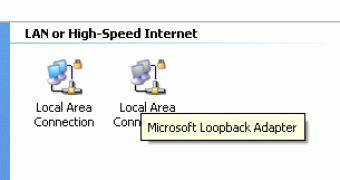
 14 DAY TRIAL //
14 DAY TRIAL //