During the last couple of years Microsoft focused on strengthening its anti piracy policy. It is obvious that the Redmond giant does not accept anymore its products to be counterfeited and used with the same features as the original copies.
Therefore they found a middle way to stop and prevent illegal use of Microsoft products. Because educating users all over the world that illegal copies are an act of theft seemed to be an impossible challenge mainly due to the economical background of many countries, they chose to bait people with the genuine product advantages. All in the nutshell, original products are enhanced with more facilities than the cracked ones.
Both Windows systems will work and behave the same until one point: when updating or trying to obtain new products from Microsoft. Owning an illegal Windows copy means no access to new applications like Internet Explorer 7 or Windows Defender. It is a method to make people be aware of the advantages offered by genuine products. Until the introduction of Windows Genuine Advantage Validation Tool users could have easily stated that having an illegal copy would be the same thing but with extra money in the pocket.
This guide is intended to help people having problem validating their Windows XP. NOT all the users, just those owning a legal copy. Remember, Softpedia encourages you to use genuine software on your computers.
Let's see what happens. Users reported that when trying to validate their copy of Windows XP they got the fallowing errors:
Product Key Inaccessible
AND / OR
0x80080212
Why does this happen? The reason for getting these errors is that you do not have the appropriate permissions over the Windows Genuine Advantage Data folder. In order to complete the validation procedure you need read&write, read&execute access for that folder. Under these terms permission needs to be modified accordingly.
For Windows XP Home
Restart your computer and before the appearance of the boot screen hit F8 to get the booting option list. From the list select Safe Mode in order to start your computer in Safe Mode.
Once the computer has booted in Safe Mode go to Start > Run and type c:Documents and SettingsAll UsersApplication DataWindows Genuine Advantage (where C: is usually the system drive).
Right click the DATA folder and choose Properties. Now go to the security tab and in the Group or user names section click on Users. In the permission for user section make sure you check all the check boxes under the Allow column: Read & Execute, List Folder Contents and Read. Click OK and then restart the computer. Now you should be able to validate your Windows copy.
For Windows XP Professional
In Windows XP professional there is no need to boot in safe mode. Just go to Start > Run and type c:Documents and SettingsAll UsersApplication DataWindows Genuine Advantage. There you will find the Data folder. Right click on it and follow this path: Properties > Security tab > Users > Permission for users section and verify the Allow column for all the check boxes to be selected. If not selected, do it yourself.
Now restart the validation process.
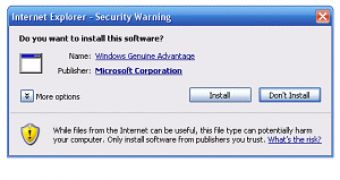
 14 DAY TRIAL //
14 DAY TRIAL //