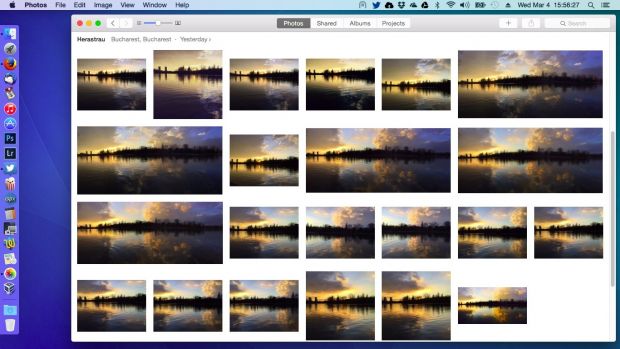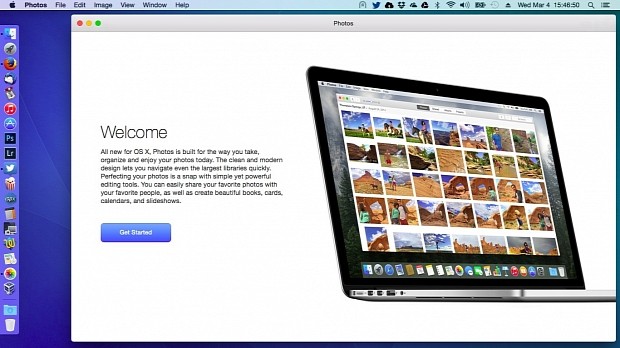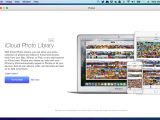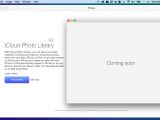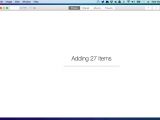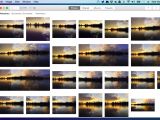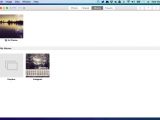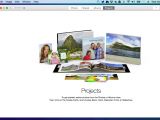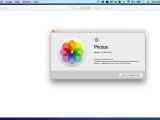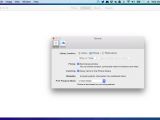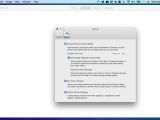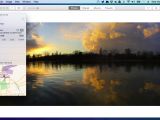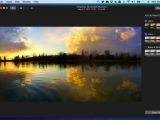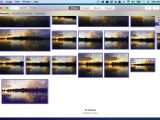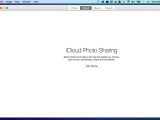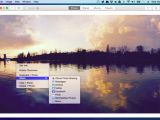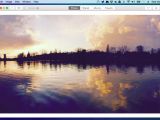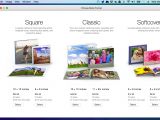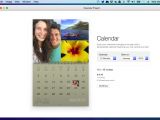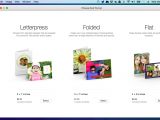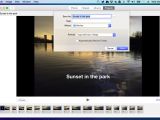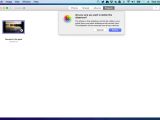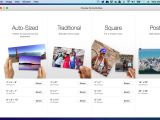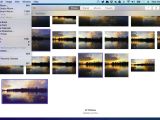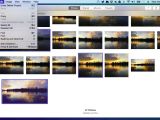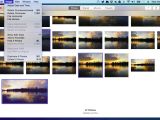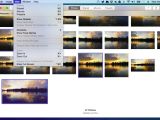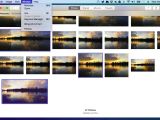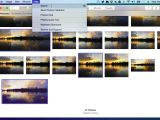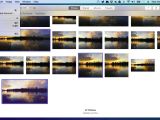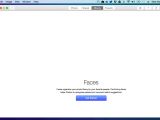We announced a few days ago that Apple seeded the first public Beta of Mac OS X 10.10.3 to users worldwide through its OS X Beta Program. The biggest highlight of the third maintenance release for Yosemite also included a preview of the highly anticipated Photos app for Mac.
Like you, we were very curious to see for ourselves how the new Photos application looks and works, so we enrolled for the OS X Beta Program and installed the Public Beta of Mac OS X 10.10.3 on our faithful MacBook Pro in order to take Photos for a test drive. We have to admit that we did not expect for everything to work like a charm, but it did.
And there it is! We spotted the Photos icon immediately after installation, on the dock, as it has the same icon as the Photos app from iOS. It is named simply Photos, just like on your iPhone or iPad, so you won’t be confused anymore by the multitude of photo management apps (read: iPhoto).
Our first steps with Photos app for Mac
We opened Photos and we were prompted by a welcome screen that described the basic functionality of the application. Of course, this isn’t necessary, as we later discovered that the app looks and acts identically with the one from our iPhone or iPad devices. Clicking the blue “Get Started” button took us to another screen, where we learned about iCloud Photo Library.
Being a Beta software, pressing the “Learn more” button would display a Coming Soon dialog, as you can see in our in-depth gallery. Most probably, some detailed information about how exactly the iCloud Photo Library component works will be displayed there, but until then, we can confirm for you that the Photos app for Mac will be in perfect sync with all of your iDevices.
Getting started with Photos app on our MacBook Pro
After clicking the “Try the Beta” button on the iCloud Photo Library screen, Photos will display for a few seconds some information about how to populate the app with photos. However, this is not the case if you have at least one photo on your iPhone or iPad devices, as the app will start adding items immediately. And there it is, all set up. It looks identical with Photos for iOS!
It offers four main views, not three like in Photos for iOS. In the order displayed on the main window, they are Photos, Shared, Albums, and Projects. The navigation buttons on the top left of the window, next to the close/minimize/maximize buttons, work exactly the same as on the Photos app for iOS, letting users quickly navigate between Years, Collections, and Moments. In addition, there’s also a zoom functionality that simply makes the photo thumbnails bigger or smaller.
Introducing Projects, a unique component of Photos for Mac
Projects is a new and unique component in Photos, available only in the Mac version at this time. Because of this, the + button on the right side of the window lets users create more than albums. You will be able to create professional-quality books, cards, calendars, and prints from your photos on paper, not digital.
You can choose to create Square, Classic and Softcover books in different dimensions, 13x10 calendars with the photos you took during a whole year, Letterpress, Folded or Flat cards, as well as Auto-Sized, Traditional, Square, and Poster prints. But there’s a catch, as all these services cost money.
As expected from an Apple service, the printing functionality is available on select countries. At the moment, these include the United States, the United Kingdom, Australia, New Zealand, Germany, Finland, Spain, Norway, Switzerland, Canada, Austria, France, Denmark, Japan, Ireland, Sweden, Singapore, Belgium, Hong Kong, Italy, and the Netherlands.
Powerful editing functionality, a lot more advanced than in Photos for iOS
To view a photo from your library, you double-click on it. In the single photo view mode, more buttons will appear on the main toolbar, including Edit, which lets you to process the respective photo by adding beautiful and unique filters, adjust light (exposure, highlights, shadows, brightness, contrast, black point), color (saturation, contrast, cast), or black and white (intensity, neutrals, tone, grain) settings.
You can also crop and rotate (manually or at 90, 180 and 270 degrees counterclockwise, or clockwise from the main menu or context menu) photos, as well as change the aspect ratio. But this is nothing new for our readers, because the aforementioned functionality is also available in the Photos app for iOS and they’ve used it for some time now.
So, here’s what’s new in Photos for Mac regarding the editing functionality. You can flip photos horizontally or vertically, retouch them by removing spots or cloning small areas, copy and paste adjustments between photos, revert to original at any time, duplicate photos, undo and redo operations, adjust date and time of selected photos to the correct time.
In addition, it is possible to export photos to the TIFF and PNG file formats, with or without title, description, keywords, and location information, to create Smart Albums that match a certain condition (very customizable), to create slideshows with ambient music, to view detailed information about a photo, such as title, date taken, camera used, size, resolution, ISO, F number, and location, as well as to add description and keywords.
Sharing, Faces, and conclusions
Of course, the sharing functionality is also implemented in Photos, just like on iOS, allowing the user to share images via email, messages, AirDrop, Facebook, Twitter, Flickr, and many other services. It’s also possible to set an image as your desktop background from the sharing menu. The Albums view includes a unique component, called Faces, which can organize your photo library by your favorite people.
In conclusion, Photos for Mac is everything we’ve expected and more. It finally allows us to instantly access the photos taken with our iPhone or iPad devices on Macs, process them with more powerful editing tools, and create amazing projects from them. Everything is done in real time, which is exactly what we’ve wanted for so long, and it’s completely free. Thank you, Apple!
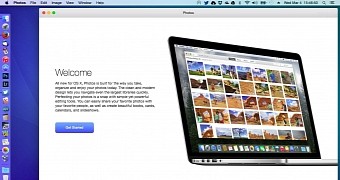
 14 DAY TRIAL //
14 DAY TRIAL //