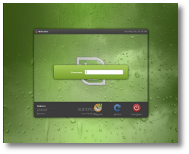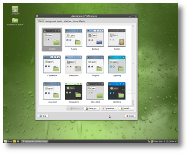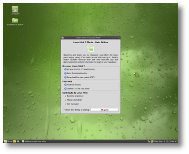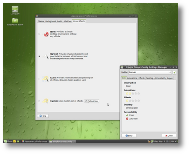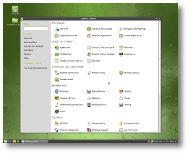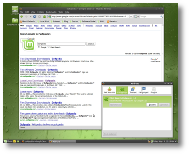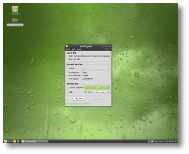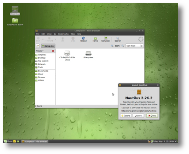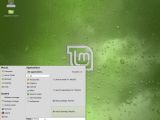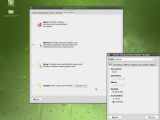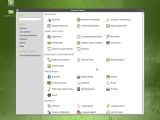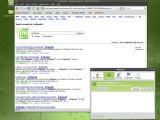In my previous First Look, I expressed my slight disappointment with the KDE version of Linux Mint and concluded that I would rather stick with its main, GNOME desktop environment edition. That was version 6, also known as Felicia, a great release from the wonderful Linux Mint Team. I was delighted today when I saw the latest entry on their official website announcing the immediate availability of Linux Mint 7 "Gloria" Release Candidate 1. Though I usually write First Looks only for final versions, seeing Mint's new features I couldn't help it this time. So, without further ado, here are our test machine hardware specifications:
· AMD K8 nForce 250Gb Motherboard · AMD Sempron 2800+ Processor · Nvdia GeForce FX5500 Video Card · 512 MB RAM · LG CD-RW/DVD-ROM Drive · 17" BENQ T720 Monitor
With that out of the way, let me tell you that Gloria comes on a regular-sized CD ISO, covering almost 690 MBs on your disc. After the quick download & burn process, I was ready to see if Linux Mint 7 could make me consider using it as my main system. Being based on the fresh Ubuntu 9.04, the Live environment was quick to appear on my screen from where I immediately went for the permanent install option. As expected, the process is identical to that of Ubuntu's, so you shouldn't have any problems with the installation.
About 10 minutes later, Linux Mint 7 RC prompted me to restart the system and remove the CD from the tray. Another minute later and I was greeted with what instantly became my favorite login screen ever. The default theme in Gloria (including the login screen) is Shiki-Mint, quite similar to the great New Wave one. That, combined with the awesome Gnome Colors icon set and the atmospheric Mint-Dew wallpaper, makes for some high-placed first impressions. Though I wanted to stare at that login screen for another couple of minutes, I snapped out of it and typed in my credentials.
The desktop element layout is the same as in previous versions: you have only one panel sitting at the bottom of the screen, hosting the awesome Mint Menu, Tomboy Notes, Show Desktop shortcut, the Window List and the usual notification area with the clock/calendar, volume control, updates notifier, etc. The wallpaper displays a green cloudy sky seen through a window covered with water drops – a great choice, as it's non-intrusive and lets you read the white icon text without having to squint. Felicia was more on the black side so it's nice to see more green from a minty distribution. Of course, the old themes and wallpapers are still available, as not everybody will be pleased with Gloria's default artwork.I frugally mentioned something about the Mint Menu, but I like it so much that I have to write more about it. At first, one will think that it's the same old expanded GNOME menu, but Linux Mint has some aces up its sleeve. All the applications now have a comment line underneath them so you will get a quick overview of the application's functionalities. That was available in the previous releases too, but it's now enabled by default.
The really awesome feature though is the Filter bar's new ability: say you want to open the Filezilla FTP client and you start typing its name; as FileZilla is not installed by default in Linux Mint, you will get four options to choose from: "Search portal for FileZilla," "Search repositories for Filezilla," "Show package Filezilla," and "Install package FileZilla." And yes, all these options work perfectly. If you know the exact name of the package, click Install, type your password, and poof, mintInstall comes up and FileZilla will be on your system in no time. If you don't know the exact name, you can always search in the web portal or directly in the repositories. Awesome!So I told you what isn't installed by default, now it's time to give you a quick overview of the software that comes with your Gloria system. Linux Mint really tries to make the distribution unique and that can be seen in both Firefox and Thunderbird, two applications that are used by most users. Mozilla Firefox (which, by the way, is at its latest 3.0.10 version) has the Mint Search Enhancer extension that does exactly what it says. Go to Google, search for something and you will get some really useful links next to the usual Google ones that appear right above the search field. Through them you can quickly redo the same search but on other popular websites like Amazon, IMDb, Flickr, Wikipedia, Youtube or Answers.com.
Thunderbird on the other hand, comes preinstalled with the Lightning add-on that brings calendaring functionalities to the great email client. Rhythmbox 0.12.0 perfectly manages your music collection and also provides access to various online streaming services. OpenOffice, Brasero, XChat, Pidgin are also there for a complete desktop experience. As usual, Linux Mint comes with Flash, Java and the whole suite of codecs needed to access and run most multimedia files. Moreover, there is now support for Silverlight 1.x and the Moonlight plugin is installed in Firefox. mintInstall, as I said in the KDE Edition First Look, is, in my opinion, the best software manager there is. Screenshots for almost all applications are available right from inside it and I also noticed something new: a Featured applications button that will display a selection of some of the most popular programs: Adobe Acrobat Reader, Audacity, Google Earth, Skype, VirtualBox, Songbird, Microsoft TrueType Fonts, etc.
Linux Mint's other in-house developed apps are available in this release too: mintUpload, mintNanny, mintDesktop and mintBackup. I tested mintUpload and it worked just fine – you can upload files up to 10 MB each to a Mint server and they will remain there for two days, plenty of time to easily share the generated link with your friends. The overall limit is about 1.1 GB, enough for basic upload tasks. Of course, you can always conveniently add other online services to mintUpload.Our graphics card was immediately recognized after install and the drivers were ready to unleash some Compiz eye-candy in no time. The Visual Effects tab in the appearance control panel has an extra "Preferences" button that will take you to the Simple CompizConfig Settings Manager from where you can turn on or off some of the most popular effects.
As you probably realized, I absolutely enjoyed every minute spent with Linux Mint 7 Release Candidate and I'm seriously thinking about using it as my main OS when the final version comes out. I have no doubts that Gloria will be a glorious release!
Download Linux Mint 7 "Gloria" Release Candidate right now from Softpedia.

 14 DAY TRIAL //
14 DAY TRIAL //