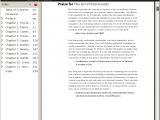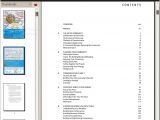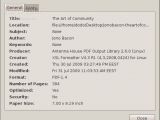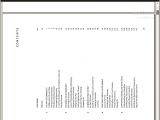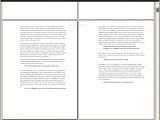In the heterogeneous computing world of today, documents are encapsulated in a variety of formats, from the mundane PDF to the high-resolution tiffs needed in typography. To be able to view all of them you could use four or five different applications, or you could just employ Evince. GNOME users are probably well familiarized with this document viewer. Every time you click a PDF you downloaded from the web, it will start up and, in an instant, render the document for you to view.
Among the document file formats that Evince supports out of the box you will find PDF, by using the Poppler library, Postscript (.ps) files, TIFF images, TeX output in the form of DVIs and even DjVu compressed files. Throw in a few more libraries, and you will be able to open OpenOffice.org Impress documents, comics in the CBR, CBZ and CB7 compressed formats and even images, although we can't recommend it as a primary image viewer and it might be unstable. In the future Powerpoint rendering may be added, and even support for some other formats.
So, let's take a look at the features that are packed into Evince:
• Integrated search displays the number of results found and highlights the results on the page. • Thumbnails of pages show quick reference for where you'd like to go in a document. • When index information is included in a PDF it will be displayed it in a tree format. • By using the GNOME/GTK printing framework, it can print any document. • It can open PDF documents that have been encrypted.
You don't really think about the features listed above when using a generic PDF reader, since most of them are commonplace. What I like most about Evince is its speed. I might just be subjective, but this document viewer starts faster, renders at a quicker pace and scrolls in a smoother way, even in huge documents, than other software in the same class.
Other than that, you will see a minimal interface that already encompasses the basic functions, but which can be further customized to occupy even a smaller portion of the screen. Zooming, fit to screen and rotation work without a hitch and you can even do searches if text overlays are embedded into your document. If you're at a presentation or you just want to use your screen real estate more efficiently, the "Presentation" or "Fullscreen" modes can help. The difference between the two is that the first one fits the pages to the screen, so you can just flip through them like you would do with slides, while the second one keeps your current view settings and just renders the visible part of the text/image on the whole screen.
Evince's sidebar is certainly a flexible tool when browsing long or otherwise intricate documents. You can use the Index mode to jump between headings or sections of a text, and if they're not available because they were not added by the one who created the document, you can just fall back to the thumbnail mode. Documents that have attachments or layers can also be manipulated from the sidebar.
Although editing isn't supported, in fact most of the supported formats can't be easily modified, in the latest version of Evince you can add annotations, which is simply a great feature. Instead of relying on third-party text editors to keep your notes and following cumbersome references, you can just affix them to the document, in the relevant section of it. Should Evince crash while you're using it, or you lose power, your settings have a good change of being restored at the next start because version 2.28.0 also features crash recovery.
One of the things that I like about Evince is that, on most GNOME-based distributions, you don't really have to bother installing or setting it up. It just works, double-click a PDF or another support format and you'll be able to view it.
Here are some more screenshots of Evince, if you aren't familiarized with its interface already:
 14 DAY TRIAL //
14 DAY TRIAL //