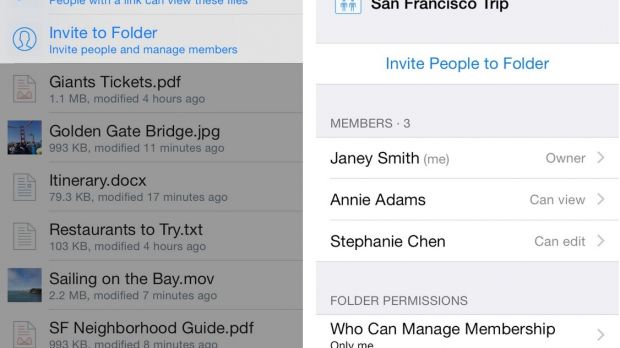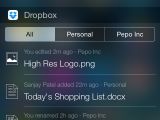If you are an iPhone power user, then you probably have Dropbox installed on your device. We are going so far as to say that Dropbox should be one of the first apps to install because of a few important reasons.
The first one is that it can hold your sync info for a good number of apps. The second one is related to the updates for iOS 8. The Dropbox team has made it easier to work with the app on your iPhone and iPad due to some of the new stuff in iOS 8.
Notification Center widget
Almost all updated apps have a Notification Center widget and Dropbox didn't miss that either. All you have to do in order to enable it is go to the top of the screen and drag down the notifications screen. Below other widgets you will see the "Edit" button, and when you click on that, you have the option of adding Dropbox.
If you have more than one account connected to your device, you will see them in tabs. If not, you will just see a list of all your recently edited or added files. This is useful because you can check all your recent updates even without opening the app on your device.
Shared folders management
This update has some new interesting features that are improving the way you create and manage your shared folders. In order to test how this works, just create or open a folder in your Dropbox app and then click the share (square with a sticking arrow going upwards) button in the top-right corner.
You will see a menu with two options popping up: Send a Link so that people can view the files or Invite to a Folder. The latter is the place that you use to invite people and manage members.
If you have a Dropbox for Business or Dropbox Pro, you can do more with view-only permissions on share folders.
One-touch importing
There are many ways to add stuff to your Dropbox, but the new one has to be the most elegant. Dropbox has now added a way to import and export a file via app extensions. Not all apps support this feature, but you can surely try it and see if it is there. Go to the ellipses menu at the bottom of the screen and tap the button that says "Add Files."
If there is no such button, make sure to add it right away. Go to more and see if it's there. Most of the times, you will have no issues finding it. Enable that and you will be able to be more productive.
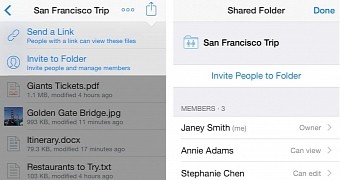
 14 DAY TRIAL //
14 DAY TRIAL //