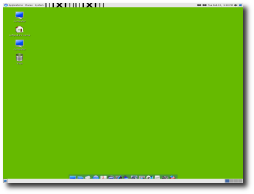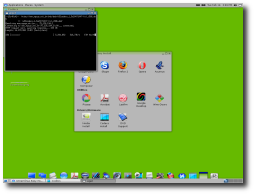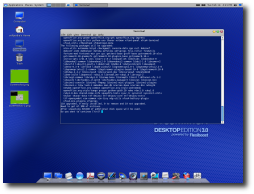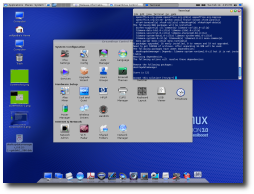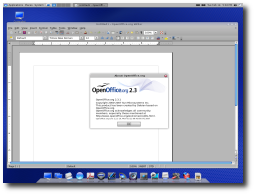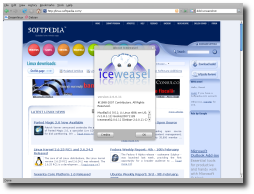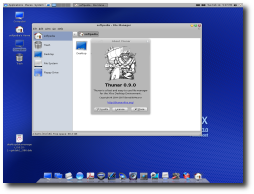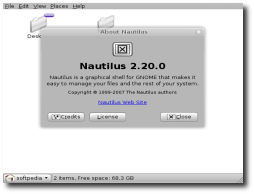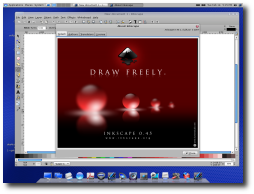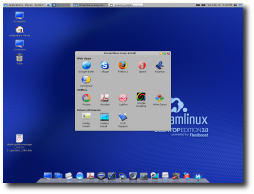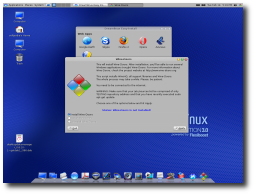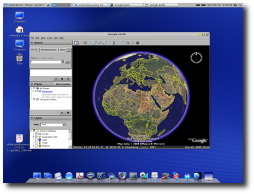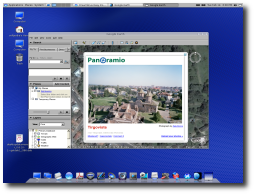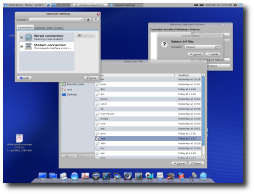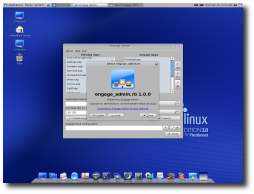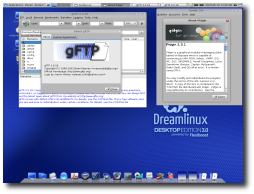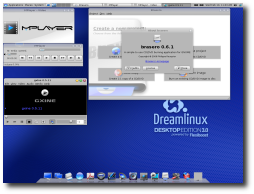I know many of you dream of a Linux distribution that combines Mac OS X's looks with Linux's power. Now, that dream becomes reality with Dreamlinux, a distribution that has under the hood Debian components and pleases the eye of the user with Mac-ish eye candy. Dreamlinux is a Brazilian distribution that can boot directly into XFCE or GNOME, depending on the user's preferences.
Since the 3.0 Beta 2 release of Dream Linux, I've had in mind to test this distribution at least a little bit. At that moment, it was truly unstable and I thought I should wait some more. A couple of days ago, Beta 3 was available for download and I got the ISO image, burned it on a CD and went to the testing computer. The ISO image is also a Live CD that brings you the possibility to choose from XFCE and GNOME. I booted Dream Linux using GNOME, mainly because I have an affinity for this desktop environment. It didn't take long until I had on my monitor a fully functional Live CD distro. I was intrigued by the Flexiboost technology that's behind Dreamlinux, so I looked up for some info. It seems that Flexiboost can make Dreamlinux so flexible that it can be 100% modular or 100% monolithic. This brings a third possibility: a mixture between the two, which will allow anyone that uses Dreamlinux Foundations to build the Linux distribution of their dreams.
When you boot up the Live CD, you can choose in which desktop environment should all the "action" take place. I've started with GNOME, and everything went well. After going through the menus and looking what the Live CD offers, I wanted to set up the distribution on my system. Before I did that, I said I should see if the Internet connection was OK, and went in Applications -> Internet. Started Firefox Web Browser and... surprise! It wasn't Firefox, it was actually IceWeasel, the "much more" open source version of Firefox. Short open source history class: IceWeasel appeared in 2006, when Mike Connor, representing the Mozilla Corporation, enforced their trademarks to deny the use of the name "Firefox" to the Debian Project. The latter refused Mozilla's terms and rebranded the whole set of applications as following: Firefox became Iceweasel, Thunderbird was renamed Icedove and Seamonkey got the name Iceape. Although, the rebranded products still use some Internet-based services from Mozilla, such as the plugin finder service and Mozilla add-ons and their update notifications. As Dreamlinux is based on Debian Lenny - and uses its repositories, too - Iceweasel made its way into Dreamlinux. The menu issue, with Iceweasel "going undercover" as Firefox, might be a small error that slipped in.The next thing I decided to do was to install it on the hard drive. The installer has a shortcut on the desktop and I'm sure you won't miss it. It is a single window, with all the parameters necessary for a complete install. Everything looks well until the moment you launch the installer. It's somewhat simple, but with a few things that might confuse the user. For example, you don't really know how to format a partition because of the way the installer shows information. Anyway, in the same window you have to set up the root account password, a normal user account and its password, partitions and where to install the bootloader. Speaking of bootloaders, Dreamlinux uses a modified, polished-around-the corners GRUB. I'm sure you'll like the way it looks! Let's get back to the installation, shall we? After setting all the necessary things up, I clicked on "Apply" and waited for a few minutes. Nothing happened, except that the cursor's movement was very slow. After a while, a progress bar appeared in the installer window. Ah, I almost forgot! The installer doesn't warn the user if he/she types passwords that do not match for the root user and will continue the installation with the bad passwords. However, when adding a normal user account, it will show an alert telling you to change the password.
After installing Dreamlinux, I've booted it from the hard drive. You will be welcomed by a nice and clean-looking boot screen, with a progress bar that can't decide what to do: should it fill the empty side or should it move a rectangle in its field? This is a little funny, but after several boots it will finally decide that the best way to do is to fill the empty side.
The login screen was so wonderful! But the desktop... was not that wonderful. I've booted into a GNOME session and got scared of what I saw: both GNOME bars were on my desktop, while Engage - a dock similar to the one in OS X - was covering the lower GNOME bar. Besides I had a green wallpaper, and in the upper bar were two weird-looking launchers. I managed to close them, but then I noticed another thing: the Network Connection icon was shown two times and I presume this might happen because of the mixture between XFCE and GNOME. Then, I thought I should install the Nvidia drivers, maybe that would fix everything. I've installed the drivers by going in Applications->System Tools->Easy Install and chose Nvidia. Also, from here you can install video codecs that will turn out necessary when you want to see a movie. I've followed closely the instructions and, after the installation, I could enjoy Compiz Fusion's effects on the desktop. The Engage dock was replaced with Avant Window Navigator after the driver setup. I wanted to see what caused these problems, so I re-installed everything. It seems that everything's related to the way you boot the Live CD. If you boot into GNOME, you will install on your computer Dreamlinux with GNOME ONLY (there is no way you can change this)! But if you choose XFCE, you will get both desktop environments on your system. With them, you will receive a bonus pack of glitches - the ones I mentioned above.Being used to Ubuntu, I've downloaded a .deb package and double clicked it, thinking it will automatically install the package. This didn't work, because Gdeb was not installed. After installing Gdeb, things were not as easy as on Ubuntu. I had to manually install more than ten dependencies for a simple screenshot taking application.
The Engage dock has its own administration panel, called Engage Admin, which is developed in the Ruby programming language. I've launched it and looked around its options. I could not close it unless I clicked two times on the "Close" button. This thing happens to other applications too, like Kompozer (which I have installed through Easy Install). Speaking of Kompozer, I've noticed a weird thing about its behavior: it becomes completely transparent sometimes. This could be caused by Compiz, and adding the fact that Kompozer is a KDE application - and I was running it on GNOME and XFCE - would result in some compatibility issues. Kompozer reacted weird when I moved the cursor over the minimize, maximize and close buttons. Also, you will notice that on the desktop there are two "Computer" icons, problem that might occur because of some incompatibilities between GNOME and XFCE.I have not found anything that could tell the user if there are new updates for the packages installed on the system. Although, I've run sudo apt-get upgrade in a terminal a couple of times and every time there were updates - that's because it uses the repositories for Debian Lenny, the development branch of Debian, which is updated very often.
Dreamlinux really looks promising, but the developers should concentrate more on making it easy to use, not only good looking. If they stick to the looks it has now, and continue working more on its ease of use (by including ways of notifying the user about updates, fixing incompatibilities between apps, etc.), I'm pretty sure we will see Dreamlinux as one of the most popular distributions available at the moment.
Here are some more screenshots with Dreamlinux 3.0 Beta 3 in action:

 14 DAY TRIAL //
14 DAY TRIAL //