Microsoft has made available for download a new development milestone of the next generation of its home server.
Although the latest release of Windows Home Server code name "Vail" marks a new stage in the development process, the Redmond company has steered clear of labeling the Build either a Beta or a Release Candidate (RC).
In all fairness, considering the fact that the first Beta for Windows Home Server code name "Vail" was released earlier this year, the latest Build should be either Beta 2 or RC.
However, Microsoft only noted that “Windows Home Server code name "Vail" Public Preview has been refreshed!”
“Since releasing our first Vail beta we have received lots of great suggestions for "Vail" and quite a few interesting bugs. Thanks to all of you who are beta testing! We love having you part of our extended team and appreciate your help,” revealed Jonas Svensson, Community Program Manager.
“This new build has plenty of enhancements and improvements over the original build and can be downloaded from the downloads section of our connect site.
“You can provide feedback about the new build through our Connect site and even log ideas or feature suggestions for future versions of Windows Home Server,” Svensson added.
There are of course a number of changes in the August 2010 Preview of the new Windows Home Server Vail Preview, including support for the Beta releases of Windows 7 Service Pack 1 and Windows Server 2008 R2 SP1.
“This release supports installation of Windows 7 Service Pack 1 Beta and Windows Server 2008 R2 Service Pack 1 Beta,” Microsoft informed.
However, since Windows Home Server codename Vail August 2010 Preview is still pre-release software, there is an issue related to Windows 7 SP1. “Setup fails when starting from a USB hard disk drive or a USB flash drive,” the company explained.
Microsoft also detailed the solution for this problem:
“1.Verify that the boot order in the BIOS does not list USB devices first.
2.Press F12 after the BIOS finishes Post to get the boot order menu, and then select the USB device as the boot source.
If the boot menu is not displayed after pressing F12, check the manufacturer’s information to determine which function key to press to display the boot menu.
3.If the computer does not start from the USB device after selecting it from the boot menu, verify that the USB device is not inserted in a lower level USB connector receptacle. Check the manufacturer’s information on the system board to determine which USB connector receptacles are lower-level.
If you do not have information about the system board, move the USB device to another USB connector receptacle, and then restart the computer until the computer starts from the USB device.”
Windows 7 Service Pack 1 (SP1) Beta and Windows Server 2008 R2 Service Pack 1 (SP1) Beta are available for download here.
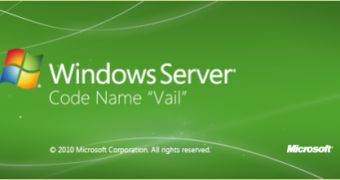
 14 DAY TRIAL //
14 DAY TRIAL //