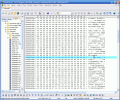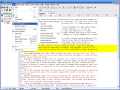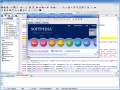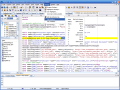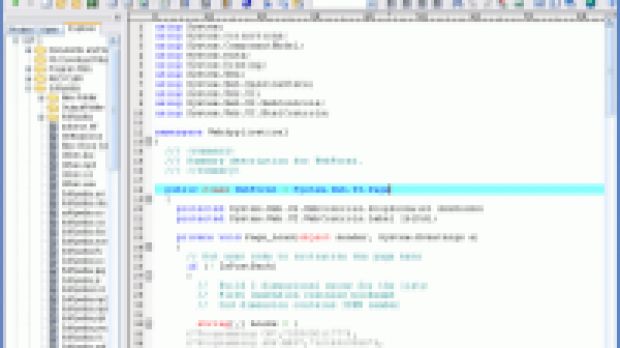UltraEdit was my favorite text editor for a long time, but recently I discovered a freeware wonder that I use to write all my articles since the day I found it. Its name is PSPad, and in the last days I had an interesting idea - what about a battle between a commercial program and a free one? To be more specific, what about UltraEdit vs. PSPad? Sounds great to me, and I hope you'll enjoy this as well, there's a lot to talk about here.
There are a lot of common features and also some unexpected ones that these two programs have. Code highlighting, spell checking, advanced text replacement, macros, templates, HEX editing and many more, this is what we have to check today, so I won't keep you waiting any longer. Let's start!
UltraEdit-32 12.10b
Just looking at UltraEdit's feature list gives me a headache, but that's not a reason to fall back now. I used this program for a very long time and I can't say exactly what attracted me most...again it seems that I just felt that this could be the right text editor for my needs, although I am not a "power writer". Anyway, let's see first what's new in the latest release of this program that soon will have ten years of history behind it.
UltraEdit has a highly customizable interface, its toolbars and panels can be placed wherever you want them, but of course that you can't put your text editor on the walls of your office...unless you have a video projector for that purpose, of course.
What we have here is a panel with the project, files and disk explorers that starts at the left side, but you can detach it from the main window or just drag it to the right side(I guess that left handed people will be happy with that), an editing area, the usual menu bar and, of course, lots of toolbars. If you get to this program straight from Notepad, it may seem a bit hard to understand, but only for the first half an hour, I think...
Starting with the simple things, the most practical one of them that I look for when encountering a new text editing tool is the ability to edit multiple files and the ease of the switching operation. With UltraEdit all you have to do is keep opening files until you get tired. To retrieve the one you need, you can use the open files browser or just click the tab with the file's name. Of course that both these elements could be hidden for saving space, and the Ctrl+Tab keyboard shortcut can be used instead.
Most of the users of advanced text editing tools are the programmers, so what's inside the UltraEdit pot for them? Good question, great answers from IDM Software!
When you are into programming you end up using a lot of different files for a single project, and so one of the first things you need is a good ability to manage your files. Besides project management, another "must have" is the syntax highlighting feature. The goodies for programmers don't stop here, just think about having a resource editor or number converter that can handle binary, octal, decimal and HEX numbers - sounds good or what? Templates, the ability to run DOS commands or external programs, macros, they are all here.
Leaving the features for programmers behind, I'll get down to Earth and show you some more stuff for the rest of us...starting with the spell checker.
By default, the program comes with an English dictionary file, but there are also another seven languages available. "English" should be just...plain old English, but it's not! The options of the spell checker overwhelmed me, since you can check using US, CA, and GB english, with or without accents, and there are also another variations available, giving you around twenty(!!) English spell checking dictionaries.
I guess that most of you opened at least once a HTML file, if not for editing, just to look and see what's the structure of a Web page. I may be wrong with that, but I am sure that there are a lot of people around who have to perform basic HTML editing tasks. Of course that you can take advantage of the syntax highlighting feature, but you can also use the built in FTP browser that is able to handle FTP and SFTP connections.
What else can we find inside UltraEdit? Bookmarks, document statistics, advanced text formatting, ASCII table for inserting special characters, file/folders compare...and many many more.
Everything I told you here about can be yours for 39.95$ and you have 45 days to decide if this program is worth buying or not, but before you do that, let's check its screenshots and, of course, the free competitor I found for it...
PSPad editor 4.5.2 Build 2237 BetaAs I said in the introduction, this is the tool that I use for my reviews at work and also for all the text editing I do for various purposes at home. For a long time, UltraEdit was the supreme text editor for me, but PSPad made me change my mind. I can't say it beats its competitor on all fields, but for some users, it may be the best choice. Why, that is what we should discover next...
PSPad has an excellent interface, well organized and easy enough to use, but misses one thing - customization opportunities. You can't move toolbars or the tool panel around, but you can choose the ones to be shown and the ones to be hidden.
The better part of the interface is that the tools panel is better than the one from UltraEdit, since it includes a project manager that displays a project's files into a tree view panel, a FTP client window that allows you to pick from your server the files to edit, a favorites panel that allows you to store hot links to files, folders, websites and tools, but also custom items, and an open files browser, of course. I was about to forget...the disk browser, but you can't miss it, just click the second tab of the tools panel!
Since I named the open files browser, I already revealed the fact that PSPad can edit multiple files, but that should have been obvious, because otherwise it won't be worthy to enter this challenge. Again, there are three ways to browse through your open files - Ctrl+Tab, the browser located into the tools panel and, of course, a single left button click on the tab of the file you wish to view.
Well, we have project management, as I already told you, syntax highlighting, but what about the spell checker? The first problem that I had here is that the dictionary you want to use must be downloaded from the website, not even the english one comes with the program, but the good part is that the number of dictionaries is larger than in UltraEdit's case. Unfortunately, I found that the checker can't handle a lot of usual IT terms at first sight, but you can add them to the dictionary and it's going to become a lot better in time, as you adjust it to your needs.
PSPad's FTP client only supports regular FTP connections, but that should be fine for most people using it. Since this topic is related to HTML files editing, there are some excellent features regarding that. I already told you about the syntax highlighting, but this is nothing out of ordinary. Apart from this - hold on tight - we have an outstanding color picker, a color translator (HTML color code - color name - percentual value - RGB value) and a color selector tool that lets you pick using predefined color palettes.
Let's stay a little longer in this HTML area and find out about the char table that allows you insert ASCII and symbol characters into your Web pages easily. All you have to do is open the Tools menu and you'll find it there, next to the Code Explorer, an excellent tool for programmers.
Additional features like a HEX editors, export of the current file as an email attachment or body, Google search tool, bookmarks or macros are also available once you install the program. After installation, you can have even more using additional extensions.
Incredible! Is this for free? It seems so, but if you think PSPad is as good as I found it to be for my purposes, a small donation would help keeping this project going on. No matter if you are a beginner tired of Notepad or a power user, take your time to try this program, you can't be disappointed!
Here's PSPad at work:
ConclusionMy conclusion can be only one - PSPad is my new favorite, but that doesn't say much, and best way for you to decide the winner is to get each of these excellent programs, try them and see how they stand up to your expectations. Of course, it would help all of us a lot to share your experiences here. Enjoy UltraEdit and PSPad, they are two gold medal winners!

 14 DAY TRIAL //
14 DAY TRIAL //