Non-developers who downloaded iOS 7.1 Beta 2 (build 11D5115d) should think twice before attempting to install the software on their iOS devices, as Apple has begun signing the software to match only Developer device identifiers.
Also referred to as UDID, the identifier code is unique to every iPhone, iPod touch, or iPad out there, and it’s the only way Apple can keep track of developer and non-developer units.
Since iOS 7.1 Beta 2 is strictly geared towards developers, it’s pretty clear that Apple doesn’t want regular users fiddling with the software. And now it has taken serious steps against unauthorized installs.
Various reports in the Apple blogosphere indicate that the Cupertino giant has (again) started to sign its iOS betas in an attempt to prevent unauthorized use of the software.
Only registered Apple developers are allowed to install the beta on registered devices, while regular users will now get an “Activation Error” screen, which leads to a bricked device.
“Activation Error: This device is not registered as part of the iPhone Developer Program. If you are a member of the iPhone Developer Program, please register your device in the iPhone Developer Program Portal at http://developer.apple.com/iphone,” reads the error.
Luckily, there’s a quick fix to this issue. Basically, all the user has to do is put their device into DFU mode and perform a complete restore to a stock iOS 7 IPSW.
Putting an iDevice into DFU mode is a little tricky, but it’s not hard.
How to put your Device into DFU Mode
All you have to do is press and hold the Home and Sleep/Wake buttons together for 15 seconds, then let go of the Sleep/Wake button and continue holding Home for another 10 seconds. All while connected to iTunes. When you let go of Home, iTunes will pop up a dialog saying it has found a device in DFU mode, at which point you can just restore it to the latest firmware.
Hopefully, at this point you have a recent backup of your iPhone in iTunes so you can then restore your apps, photos, and settings to their previous state.
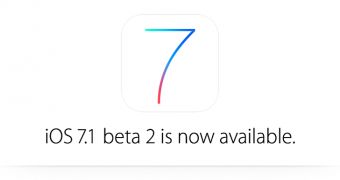
 14 DAY TRIAL //
14 DAY TRIAL //