If you don’t want to turn your iPod nano on, or activate controls accidentally, you can disable them with the Hold switch. However, there are some aspects to be taken into consideration when using this function. Listed below are these very aspects that every 4G nano owner must know when using their device.
As many of you should already know, the Hold switch disables all Click Wheel controls. However, the same switch also disables functions that are activated by movement, such as shaking to shuffle and rotating to enter or exit Cover Flow. So don't think your iPod is malfunctioning when shake to shuffle isn't responding, and check to see if you haven't accidentally put the lock on it.
To disable iPod nano controls, simply slide the Hold switch to HOLD until the orange bar is visible. If you do this while using the device, the song, playlist, podcast, or video that’s playing continues to do so. To stop or pause, slide the Hold switch to enable the controls again and stop / pause playback.
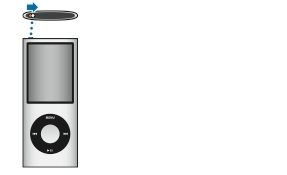
Disabling iPod nano 4th-Generation Controls Source: Apple
Apple's new iPod nano, introduced in September at the Let's Rock event in San Francisco, features a new design that makes it fit "even more comfortably in your hand," Apple says. The two-inch display, with a curved aluminum and glass enclosure, is also considered a design plus in the 4G nano. As far as the new functionality goes, the new device works seamlessly with iTunes importing, managing syncing content, but also the new Genius feature, included by Apple in iTunes 8.0.
Apple also decided to include an accelerometer with the device, allowing users to shake-to-shuffle their music, and watch video in landscape view, by turning the device sideways. And, since the nano is specifically aimed at music playing, Apple's 4G nano can go up to 24 hours of constant music playing, and four hours of video playback.

 14 DAY TRIAL //
14 DAY TRIAL //