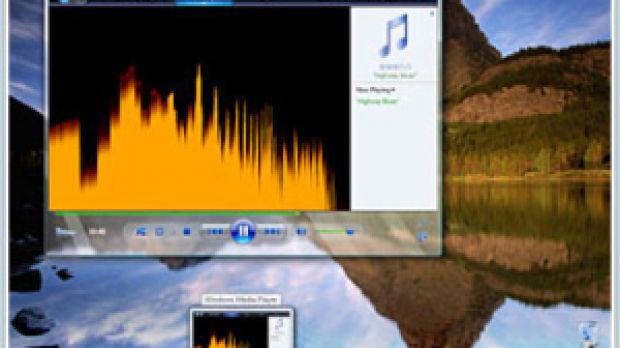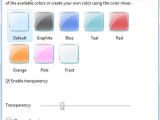One of the pluses delivered by Windows Vista in comparison to Windows XP is the superior level of control users have over the operating system. In this context, Microsoft has not overlooked the graphical user interface. Indeed, you are able to manage the Aero Glass and personalize it according to your liking. Today however, I am only going to address the transparency effect in Windows Vista.
You can customize the Aero Glass Transparency effect to your liking. Why would you want to? You're right, this effect is one of the best parts of the new Vista interface, and if you have the system resources to properly feed it, I suggest leaving it on. But if it slows down your machine or if you simply find it is getting in the way, then you have the option to disable it.
All you have to do is right click on the desktop, select Personalize from the context menu that pops up and then make your way to Window Color and Appearance. Here, you will be able to see a dialog box much like the one featured in the screenshot at the bottom of this article.
You can modify the color of windows, the Start Menu, and the taskbar. There are no less than six colors that will enable you to personalize the desktop. Underneath the colors there is a checkbox for the transparency effect. From here, you can either enable or disable Vista Aero Glass transparency. But I did say that Vista offers advanced customization, didn't I? Well, you can also tone down or increase this effect with the transparency bar located under the checkbox.
Alternatively, Microsoft has also included the Windows Vista Basic theme with the operating system. Windows Vista Basic is recommended for systems with limited resources.

 14 DAY TRIAL //
14 DAY TRIAL //