I have seen a grown man cry because he was taking photos with his camera for six months and the SD Card just died. There was no way to restore the photos. There was no way to get his precious memories back.
Before we begin, just answer one simple question: when was the last time you performed a full back-up of your computer? I'm not just talking about your photos, but about videos, music, applications, personal documents. You may say that your computer cannot fail. Maybe it is a brand new one, maybe the HDD was good for the past 3 years and it cannot fail on you now.
You never know when electronics fail, so before you go to sleep tonight, make sure you have a copy of all your data. If you are a Windows or Android user, the chances of getting your drive corrupted are even higher due to viruses and malware.
If you are a Mac or iPhone user, your stuff may be partially backed up by iCloud, but there's no telling what happens with the rest of it if the device dies or you just drop it.
What do you want to back up?
First of all, you need to have a back-up system in place. It doesn't need to be anything complicated, but think of all the files that you will really miss if you lose your computer or phone. So the first thing you want to realize is what you want to back up.
Let's say you are a Mac user, because there are some apps and services that will make your life easier. The files you want to keep may very well be in your iPhoto and iTunes library and your Documents Folder. If you put important stuff in other folders, make sure you check those as well.
Just to be safe, it is easier to back everything up.
How to back up your files on a Mac?
If you are a Mac user, you are lucky. OS X has features that will help you get this done faster and easier. If your computer is brand new, just by plugging an external USB Drive, "Time Machine" will ask you if you want to use that disk as a back-up drive. Say YES and make sure you plug it in at least every few days. The first back-up is going to take longer, but the rest of them are incremental.
And this is how you get your first local copy of your files. Hide that HDD in a safe place and you're good.
Next, you want to have a copy of your data stored as an offsite back-up. Sure, you can copy/paste all your files to an external drive, but it is much easier to get an excellent piece of software like SuperDuper! and fly with it.
When you run it, the application will make a bootable copy of your drive. All the following copies will be incremental and you have a wide variety of choosing what to back-up and how to do it. You are going to love this app when your Hard Drive starts acting up.
There are two reasons why an offsite back-up is a good idea. First – your house may get robbed or burn down, but you still have a copy of your data. Second – You can give that drive to your sister or some other sibling that lives a few miles away and you can access your data while you are at her house, should it be the case.
Remember that you can get a 1TB External Drive for as low as $59 (€44) and that may save all your memories some day.
The Cloud is cheaper and better
The best way to back up your files is by using an online back-up system. For me, Dropbox has virtually replaced my "Documents" folder and everything gets saved in there. The photos from my iPhone are automatically transferred to the computer using the Camera Uploads feature in Dropbox. Besides that, everything gets synced and there are plenty of apps that use Dropbox to save and sync settings and content.
Do not rely entirely on one service. For Cold Storage, you could try Amazon S3 or Amazon Glacier. For regular, day-to-day stuff you can also use iCloud, OneDrive, Box or Google Drive. They all have competitive prices and the sync features are very useful in a multi-device world.
If you want a no-hassle solution for your online back-up, you could try services like Backblaze, Carbonite or CrashPlan. They have been around for a while and the reviews are mostly positive. Another solution would be to get a NAS connected drive, a Drobo or a Transporter – devices that will create some sort of a personal cloud and you can have your very own secure, always ON, Dropbox.
For your iPhone and iPad, saving photos in Google Plus or Dropbox and enabling iCloud to back up your settings and files is good enough.
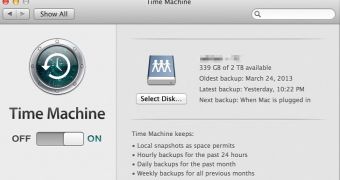
 14 DAY TRIAL //
14 DAY TRIAL //