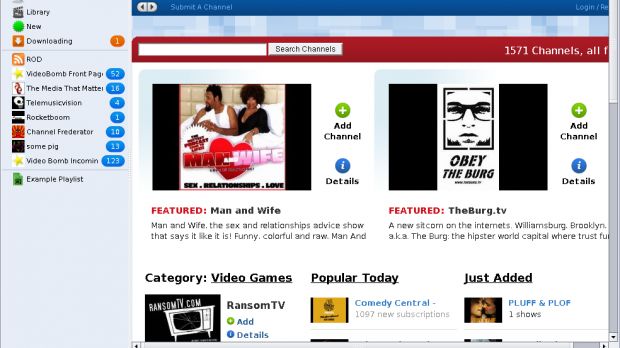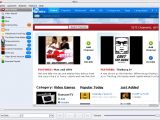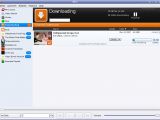The best application for Internet TV, Democracy Player, has been renamed to Miro, starting with 17 July: "Formerly known as 'Democracy Player', this new name, logo, and updated version of the software represents the next evolution of the project. We are hoping to reach even more people and build the open video movement. The software is more polished and stable than ever. The website has been re-designed with more focus on community and outreach. The new name will be less confusing to everyone who thought Democracy Player was only for videos about politics.". The new version brings features such as:
■ Keyboard shortcuts on all platforms. This should allow remote controls to be configured to control Miro. ■ Improved system tray functionality on Windows, including a context menu. ■ new 'report a bug' menu item. ■ Veoh.com added as a search engine.
Don't worry, because only the name and logo were changed to Democracy Player, it is still a free and open source software. Miro is compatible with any host that provides video rss, is open to alternate channel guides, and able to search multiple video sites: "We want there to a be minimum of gatekeepers and a maximum of choice for creators and viewers. The future of online video is being defined right now. We need your help to make sure that the open approach is as strong as possible." - stated the Miro team.
For those of you who don't know what Miro (formally known as Democracy Player) is, it is a cross-platform Bittorrent-enabled RSS aggregator with built-in video playback that seeks to make watching Internet video from a wide range of sources as easy as watching TV. Miro allows you to:
■ Play any video file (Quicktime, WMV, AVI, XVID, MPEG and more) ■ Play HD (High-Definition) content ■ Watch over 1,500 Free Internet TV channels ■ Download YouTube videos ■ Download Google videos ■ Download Dailymotion videos ■ Download any BitTorrent file
Download Miro right now from Softpedia.
How to install Miro on Ubuntu 7.04 (Feisty Fawn)
Ubuntu Feisty users should follow the instructions below in order to get Miro installed on their machines:
1. Go to System -> Administration -> Software Sources and go to the second tab, "Third-Party Software"
2. Click the 'Add' button and paste the following code:
4. Open Synaptic from System -> Administration -> Synaptic Package Manager and search for miro, mark the packages for installation and click the 'Apply' button.
5. Open Miro from Applications -> Sound & Video -> Miro Player.
Enjoy some screenshots of Miro:
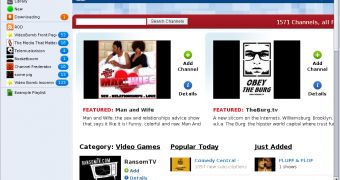
 14 DAY TRIAL //
14 DAY TRIAL //