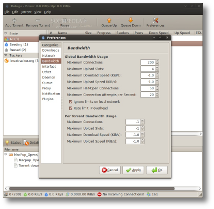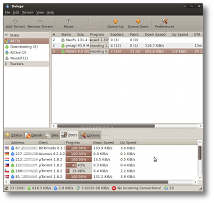Using torrents has become quite an everyday routine for most of us. Though eating up all your bandwidth in one bite, they surely can take the load off traffic-heavy servers. How? Each of us becomes a peer that "seeds" tiny bits of the download, leading to exponentially growing speed and availability. Most of the times, people associate the word "torrent" with piracy, which certainly doesn't come as a surprise, but there are a lot of other legal uses of this great technology.
But I'm not here to discuss ethics, I'm here to present you with June's application of the month: Deluge BitTorrent client. Residing in the "Internet" category, Deluge is quick to launch and provides a perfectly integrated GTK+ interface.
Besides the regular Menu items and the most used controls, Deluge's window is split into three sections: a left pane categorizing torrents to easily find what you're looking for, the bottom part showing in-depth details of the currently selected torrent and, of course, the "main" area, from where you can overview the current state of all your torrents.
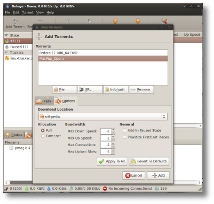
When opening multiple torrents at the same time, you won't be flooded with separate windows for each of them. Instead, they will appear as entries in a single window, from where you can still modify the settings per-torrent. Once you're done, click add and Deluge will begin torrenting. With your downloads in place and active, you can start changing priorities, set on-the-fly download/upload limits, pause or delete torrents. You can also easily add more trackers to improve the chances of having a large number of seeds.
If you want to quickly watch a YouTube video and need some extra speed, instead of restoring Deluge's window, you can access the tray icon menu with a right-click and pause all the torrents or set global download/upload speeds. You can either manually input specific limits, or choose from the predefined ones: 5, 10, 30, 80 and 300 KB/sec.
However, the stream encryption feature that "disguises" BitTorrent traffic to prevent ISPs from throttling your connection is worth mentioning. Moving on to the "Bandwidth" section, you'll be able to change the Global Bandwidth Usage Rules, such as: maximum connections, upload slots, download/upload speeds, number of maximum half-open connections and the number of maximum connection attempts. Ignoring local network limits and rate limit IP overhead are other options that can be switched on and off.
Queuing torrents and setting share ratio limits, as well as seed times and seed time ratio limits can be done from the "Queue" tab. For less than typical connection configurations, proxies can be set for Peer, Web Seed, Tracker and DHT. When a transfer finishes, you will want to know that it is complete, so Deluge offers quite a few options for that: blinking tray icon (the default behavior), pop-up or play a sound you choose. If you're away from home, you can also configure Deluge to send an email notification. Nice!
Deluge can also be extended with a few plugins: Blocklist, Label, FlexRSS, RemoteNotify (for extended notification capabilities) and Autoport. Moreover, as an optional package, Deluge comes with a Web interface.
Here's a quick look at Deluge's most important features:
· BitTorrent Encryption;
· Mainline DHT;
· Local Peer Discovery;
· FAST protocol extension;
· UPnP and NAT-PMP;
· Proxy support;
· Per-torrent speed limits;
· Password protection;
· Useful tray icon;
· Helpful notifications;
· Light on resources;
· Support for many distributions.
How do I install it?
If you don't find Deluge in your distribution's repositories, or want the latest version (currently 1.9), the Deluge team offers packages for a lot of Linux operating systems: Slackware, Ubuntu, Gentoo, Foresight, Fedora, OpenSuSE, Arch, Debian and PLD-Linux. Of course, you can always choose to download the source code and compile it yourself. Ubuntu users can also add the PPA in the software sources database and thus receive updates as they are made available. Whatever way you choose, you can download Deluge right now from Softpedia.
Deluge is, surely, one of the greatest solutions for managing torrents. It can perfectly be used as it is, without changing any of the default settings, but it can also be tweaked to maximize its performance in different network setups. It has a great interface, a lot of useful features and is light on resource consumption.
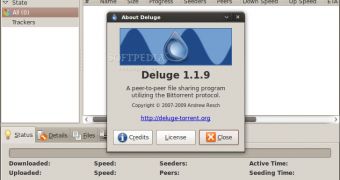
 14 DAY TRIAL //
14 DAY TRIAL //