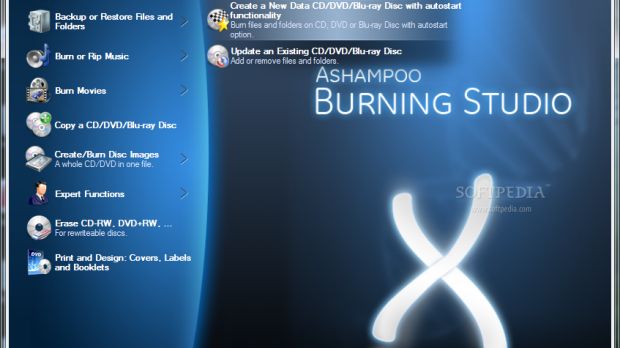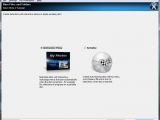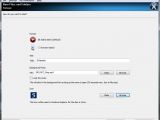Creating auto-starting discs with customized menus is another feature pinned on the list of Ashampoo Burning Studio set of new features. You can find this function straight in the first menu on the left hand side of the application window, under Burn Files and Folders.
Working with it is no complicated thing and the resulting disc is bound to impress the audience, no matter your computer skills.
It all starts with the simple job of adding the data files you want to burn on the disc. Nothing fancy about this, but in the next screen, you have to choose between an interactive menu and just the simple autoplay. Of course, the first option is more appealing, as it allows you to build up multi-page menus that start automatically when the disc is inserted in the computer.
Interactive menu is a combination of audio and visual elements you get to prepare for yourself and although it may sound like a task reserved to advanced users, it does not take too long to complete. Define the title and the background music that’ll start playing the moment the menu pops on the screen (the track can also be looped) and add the icon to be shown in Windows Explorer, and you’re almost half way there.
The application offers the possibility to add a splash screen in the mix that consists either of an image of your choice or one of the 12 pre-sets available. This image can be customized in terms of display duration and text elements on it. Right-clicking on the loaded image will provide access to a context menu offering the possibility to insert text, tables, circular text, other images or shapes. To make sure that you don’t go over the top adorning this splash screen, make sure you preview it before moving to the next step.
To give you a helping hand with creating the menu, Ashampoo Burning Studio provides three layouts to pick from. If these don’t do it to you, there is always the possibility to create your own layout, according to the number of buttons you want to be displayed (generally, this is proportional with the number of files on the disc).
Button functionality is flexible as they do not necessarily need to open a file on the disc, but can also be employed to open a folder on the disc, navigate to a different page of the menu, open a web address or send an email. Any of these can be assigned by simply choosing to edit the button from its context menu.
The beautiful thing about creating disc menus with Ashampoo Burning Studio is that every screen is intuitive enough for any sort of user to be able to employ it. As for the final result, it’ll be as professional or unprofessional as you want it to be.

 14 DAY TRIAL //
14 DAY TRIAL //