psql is the command line interface for PostgreSQL. psql enables you to type in queries interactively, issue them to PostgreSQL, and see the query results. Alternatively, input can be from a file. In addition, it provides a number of meta-commands and various shell-like features to facilitate writing scripts and automating a wide variety of tasks.
After you type the command to connect to the user postgres form localhost, you can create the database owner. postgres=# means that you are connected to the database postgres and # means that the user you are connected to is a database superuser.
To create the database owner named softpedia we will use the CREATE ROLE command:
postgres=#CREATE ROLE softpedia postgres-#login postgres-#password 'softpedia';
'softpedia' is the password for the user softpedia. My advice is to change it and put what password you want. To verify if the user softpedia was successfully created, type postgres=#softpedia and it will appear like in fig 1.
Next, we will learn to create the default tablespace, where the database?s files will be stored.
Create the folder c:/pgdata. Make sure the user posgres has full access to this folder. After that, create the folder: c:/pgdata/softpedia/system. Next step is to create softpedia_system tablespace:
postgres=# CREATE TABLESPACE softpedia_system postgres-# OWNER pagila postgres-# LOCATION 'c:/pgdata/softpedia/system';
To check if softpedia_system tablespace was created, type postgres=#db+ softpedia_system. Now you have to create the database and the database objects. To create softpedia database is very easy. If you know a few SQL commands it?s piece of cake.
postgres=# CREATE DATABASE softpedia postgres-# OWNER softpedia postgres-# TEMPLATE template0 postgres-# TABLESPACE softpedia_system;
Then verify if the database was created type: postgres=#l+
The final step is to create the softpedia database objects. First connect to the database: postgres=# c softpedia.
To create the database object make sure you have the sql script prepared and type: softpedia=# i c:/pgdata/softpedia-object.sql and then verify if the objects were imported successfully: softpedia=#d+ .
That?s it. Easy like 1, 2, 3.
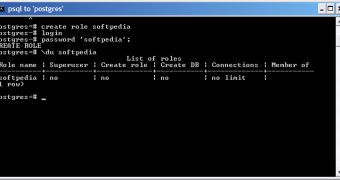
 14 DAY TRIAL //
14 DAY TRIAL //