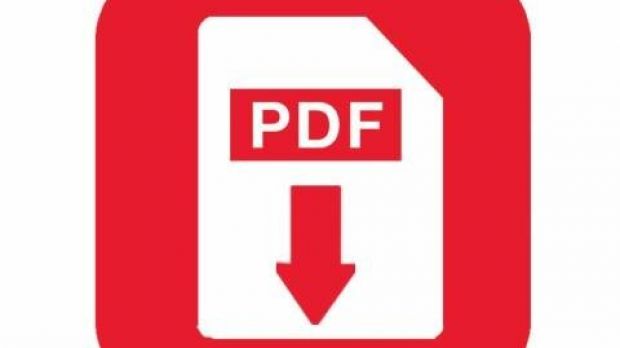Text documents are found in all kinds of formats. This is determined by the editor you’re using so it can encode the different styles or customization options you used. Amongst others, the PDF format stands out from the crowd because of its stability and level of security.
Creating such a document is not really for everyone and can’t be done with what Windows puts at your disposal, until now. Alternatives can mean downloading specialized editing applications or a virtual printer to export directly to the given format.
Luckily, the guys over at Microsoft have finally decided to make a stand and solve this issue. In recent builds, printing gives you a little more freedom, in the sense that a physical machine is no longer required to successfully complete the operation.
Creating a PDF
Step 1: Right-click an empty desktop space and create a New Rich Text Document.
Step 2: Open the document and write down all necessary text.
Step 3: Add images either through drag and drop or via the open dialog.
Step 4 (optional): Insert Date and Time or other various external objects.
Step 5: Format your text and page in the way you want it to be seen.
Step 6: Go to the File menu and select Print (Ctrl + P).
Step 7: Select Print as a PDF from the list of available printers (no third-party apps need to be installed).
Step 8: Press OK and choose a destination for your new PDF file.
Note: It can easily be previewed in a web browser without the need of other applications.
In conclusion
All in all, it might not seem like a big deal to many, but it finally seems that Microsoft is expanding its already abundant set of features to meet as many demands as possible. Anything fitted with a Print function can now be turned into a PDF document, including web pages, in only a few seconds and with minimum effort.

 14 DAY TRIAL //
14 DAY TRIAL //