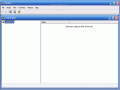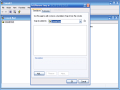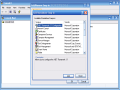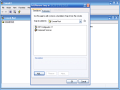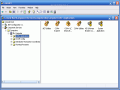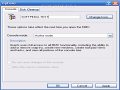To work at its best, Windows, like any other OS, needs to be properly configured. Concerning this matter, Windows developers provided the users with many setup options including a management console. This console, accessible by typing "compmgmt.msc" at the Run menu, encapsulates most of the common system tools that an average Windows user deals with.
For beginners, even more simple is to access the console right from the shell: right click on My Computer and from the menu select Manage.
Once you opened the console, you will notice that the available tools are sorted by categories: System Tools, Storage and Services and Applications. Each category provides common related tools for an easy Windows configuration.
You should know that all the console components are individual items that can be opened separately and therefore, you can juggle with them the way you like. The best part is that Microsoft offers the possibility to personally create and configure your own console.
How to create you own management console
Your own console will be created using a blank available console. This console is empty and acts like a pattern permitting users to add-in different tools they often use. It is easier to have your most needed tools in one place than looking for them in different locations of the operating system or typing Run commands.
To open the empty console, go to Start > Run and type mmc. The blank console will pop up immediately. Now go to File > Add/Remove Snap-in.
In Add/Remove Snap-in window, click add to insert standalone snap-ins. You may choose from the list any tool you want.
The final step is to name your console from the option menu and then save it to a desired location. The console will have the .msc extension attached. For your comfort and easy accessibility, place a shortcut that points to the console right on the desktop.
An alternative way to launch a desired system tool is to know the command and type it at the run menu.To get used with the console snap-ins before you add them to your forthcoming personal console, here is a list with standalone console tools available by default:
certmgr.msc - Manage the security certificates
ciadv.msc - Indexing Service Management
compmgmt.msc - Computer Management Console.
devmgmt.msc - Device Manager
dfrg.msc - Disk Defragmenter
diskmgmt.msc - Disk Management
eventvwr.msc - Event Viewer
fsmgmt.msc - Shared Folder Management
gpedit.msc - Group Policy Editor (For Windows XP Professional)
lusrmgr.msc - Local Users and Groups Manager (Not available for Windows XP Home Edition)
ntmsmgr.msc - Removable Storage Management
ntmsoprq.msc - Removable Storage Operator Requests
perfmon.msc - System Performance Monitor
rsop.msc - Resultant Set of Policy (For Windows XP Professional)
secpol.msc - Security Policy (For Windows XP Professional)
services.msc - Manage Windows Services
wmimgmt.msc - Configures and controls the Windows Management Instrumentation (WMI)
Just type them to the Run menu and do your job.
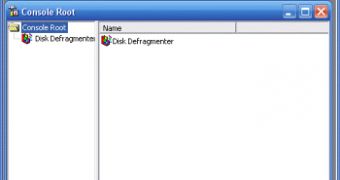
 14 DAY TRIAL //
14 DAY TRIAL //