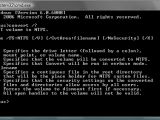Right, this sounds a tad trickier than it actually is. Let's say that you are like me. At home, I have 2 hard disks. One SATA disk and one ATA. The SATA hard drive came with my new computer, the ATA one is a relic that I managed to save from a previous machine I owned. It's a combination of FAT32 and NTFS, and it's old and noisy, and at times it causes my computer to crash, but it has sentimental value, and it's a great place to store junk, like my casual web design work. I never got around to fully reformatting it for years now so I became somewhat complacent and simply got stuck with the FAT32 partitions.
So if you find any similarities with my case, then you will be happy to know that Windows Vista enables you to painlessly convert a FAT32 disk to NTFS. I should probably mention that this is also true for Windows XP, and not a new Vista feature.
All you have to do is to take advantage of the command line Convert utility. Click on the Start sphere, and then in the Start Menu search box simply enter "cmd" and hit enter. Once you have decided which partition to switch from FAT32 to NTFS then write "convert : /fs:ntfs". For example, if I were to convert E:/ from Fat32 to NTFS then I would simply enter "convert e: /fs:ntfs." Additionally, there is the old handy "convert /?" command that will bring up information on how to manage the conversion.
As long as the disk that you want to convert is not in use, you'll be fine. Otherwise, the conversion must be postponed for the next time you reboot. On Windows Vista start up, you will be prompted to either cancel or carry on with the conversion. The process is fully automated and it involves a couple of restarts. Just let Windows Vista do the work.

 14 DAY TRIAL //
14 DAY TRIAL //