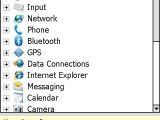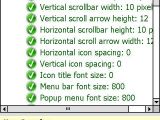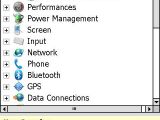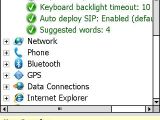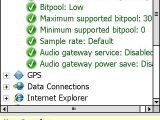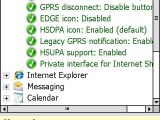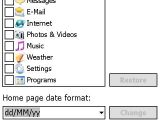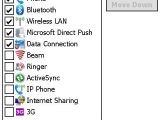The ultimate tweaking tool for Windows Mobile devices is coming in the form of a third-party application called Advanced Configuration Tool. Developed by Julien Schapman, the application is offered for free and allows you to easily modify more than 200 settings for Windows Mobile operating system and applications.
Before installing Advanced Configuration Tool, make sure that you have at least Windows Mobile 5.0 version on your device and .NET Framework 3.5. If you get an error when you try to start the software, it means that you don't have the latest .NET Framework installed on your device.
The application already reached version 3.3 and its main features, as you can see from the screenshots, offer you an extensible tweak list, multi-device support and multi-language support. The freeware offers full customization for those users with devices that include TouchFLO 3D interface, but also key mapping, file associations, ClearType settings, connection settings, HTC Comm Manager customizations. You'll be able to import/export all the settings you made using provisioning XML.
Before applying any of the tweaks you should be aware of the fact that, even though the developer offers support for the application, some of the tweaks may cause undesired behavior unless used for the reason described. To avoid this make sure to read about these tweaks before actually using any of them.

 14 DAY TRIAL //
14 DAY TRIAL //