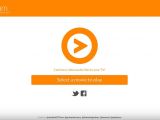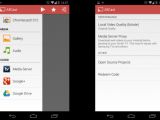Last year, Google released Chromecast. At first, when the name was leaked, nobody knew what this mysterious device was going to be and rumors ran.
Thankfully, Google didn’t keep people waiting for too long and finally revealed Chromecast, the digital media player, just a few days after the name showed up on Google Play’s “About devices” page.
While this doesn’t exactly fit with the rest of Google’s products, it’s not a big surprise either. Google has been talking about making life easier for users for a long time now, and Chromecast is just that – a way to watch content on your TV without needing extra cables spread around your house, connecting your computer to the TV.
When it was launched, Chromecast came with a limited-time promotion for three months of Netflix, one of the world’s most famous video streaming services. The dongle was soon off the shelves of every major shop in the United States and by the end of the first day, Google was announcing that the Netflix promo was out.
And while the $35 Chromecast was off the shelves in BestBuy, Amazon.com and a lot of other shops, eBay was full. Dozens of devices were available on the site and people were selling it for a profit, taking advantage of the stock shortage.
Those who really wanted to get their hands on the dongle and didn’t want to pay triple the price had the chance to do this in the weeks to come, of course, as Google soon replenished supplies.
What is Chromecast and how does it work
As mentioned, Chromecast is a digital media player developed by Google. The device is small and fits in the palm of your hand. It connects to an HDMI port on your TV and plays audio and video content by streaming it via Wi-Fi from the local network.
The dongle comes with a Marvell 88DE3005 system on a chip, which includes codecs for audio and video. Chromecast has 512 MB of Micron DDR3L Ram and 2GB of flash storage.
The package contains Chromecast, HDMI extender, USB power cable, and power adapter.
Chromecast only has one physical button with a single use. Pressing it for over 30 seconds will help you reset the device to the factory settings. This means that you’ll have to set it up again to remember Wi-Fi networks, complete with passwords.
In order to use it, you have to power it up since it doesn’t come with any type of batteries. This can be done in a few ways. Firstly, you can connect the device’s micro-USB port to one of the TV’s USB ports with the help of the cable that comes with the package. Alternatively, you could also plug it in a wall socket.
Here’s a neat trick: if you choose the latter, the device will stay on at all times. If your TV supports CEC (Consumer Electronics Control), you can control your TV with the help of Chromecast. That means that you’ll use your smartphone as a remote control and turn on the TV or change the HDMI port by casting whatever content you choose to the device.
Setting up Chromecast
Setting up Chromecast is a really simple job and it doesn’t take a genius to do it or even extensive tech knowledge. In fact, all you have to do is turn on the TV, plug in the device and download the Chromecast app on your laptop, tablet or smartphone, even for iOS devices.
Then, you have to launch the app and go through a few easy steps. First, it will try to detect your Chromecast signal, and provide you with a unique code that you’ll see on the right lower corner of the screen.
You’ll be required to confirm that particular code and then, you’ll set up Chromecast to your local Wi-Fi network by picking it from the list of detected networks, and then introducing the password, if the situation requires it.
There are a few instances when this process won’t work, and that has something to do with your router. For instance, Chromecast only displays 2.4 GHz networks as Wi-Fi options, which means that there’s a whole list of routers that aren’t compatible with the device. (Here's a list of compatible routers.)
Furthermore, if the network has been set to hidden, then it won’t show up in the list and you’ll have to manually input the name and password.
Another instance when connecting won’t work is if the router has MAC address filtering enabled, in which case you’ll need the MAC address of Chromecast, which is listed at the bottom of the Chromecast setup app.
The device also requires that the Wi-Fi network and router settings to be configured to allow devices to communicate with one another, so you may have to fix a few things in the router settings area.
If you’re connected to a VPN or use Proxy servers, you’ll need to disconnect these or it won’t work.
During the setup process, you may notice that the LED on the Chromecast will go through a few colors – pink, red and white when the connection is established.
All in all, you’ll just need the device, an app and an available Wi-Fi connection, as well as the Google Cast app for Chrome.
What you can use Chromecast for
Well, there are quite a few uses for the device, including casting browser content, pictures, videos and more.
Firstly, you can mirror the content of a Chrome browser tab on the TV. Yes, you’ll need Chrome to do this, but then again, this is Google, so it’s not really a surprise that you need the company’s browser.
Once the Chromecast app is installed, a “cast” button will end up among your extensions and you’ll be able to send over to the TV any page you want. You’ll just have to keep in mind that you won’t be able to view the mouse cursor if you use a laptop, for instance.
Another option is to use one of the compatible apps to stream content. Netflix, HBO Go, Hulu Plus, Pandora, YouTube, MLB.TV Premium, Crackle, Rdio, Songza, Red Bull TV, Vevo, Plex, PostTV, Viki, RealPlayer Cloud, Google Play Music and Google Play Movies and TV all come with an integrated cast button, which makes your life that much easier.
More are certainly on the way from similar services.
Other apps
In February, Google opened up the SDK to all developers, allowing them to build apps specifically made for the new dongle, rather than based on Android. The company only imposed a couple of limitations, particularly related to adult content, but other than that, everything was fair game.
And that’s how apps allowing you to cast personal content to the big screen came to life. Up until then, there were only a few apps that enabled users to just send over their own personal movies and photos, especially since Google went on a witch hunt and shut down a few of them by changing things in the policy.
After the SDK was released by Google, a plethora of apps came to life. One that we’ve tested, “Videostream for Chromecast” works for both Chrome and for mobile devices. This tool enables you to cast your own local videos straight to the device and provides a steady, reliable rendition, without hiccups.
You can even upload subtitles to go with your videos, but those that are already integrated along with the video file won’t be detected.
A premium version will cut out any ads, and enable you to create playlists, extending support to MP3s.
AllCast is yet another app that can be quite useful when working with Chromecast. It can help you view pictures, listen to locally stored music and even connect to the cloud to grab files. Of course, AllCast has actually been designed to work with a number of devices, including Apple TV, Amazon Fire TV, Roku and smart TVs, to name just a few.
Aside from these, there are other types of apps too, including one that will let you play tic tac toe with a friend that’s connected to the same Chromecast, or check to see if you’re still as good at “Snake” as you remember.
Impressions
At first glance, Chromecast may not seem like that much of a big deal, but after a closer look, you’ll quickly become a fan. Why? Well, for one thing, it’s really comfortable to use.
Do you want to watch a movie from your computer? You can do that in a few seconds, without bothering to connect an HDMI cable or moving furniture around to place the laptop on and so on.
Do you want to share the YouTube video you’re looking at with the rest of the family without having to crowd around a small screen? Or maybe you want to share one that you’re looking at on your smartphone? That’s easy.
Maybe you even want to show them a news article, or a 9GAG post that you think is funny and simply don’t want to go to the trouble of sharing the link through social media or messages or email or even to get them to come next to you while they’re otherwise occupied.
There are so many uses for the device and even though you could obtain the same results without Chromecast, why should you have to? The dongle doesn’t cost an arm and a leg and it’s certainly easy to use, so there’s no real reason to avoid it.
Even if Chromecast hasn’t been made available all over the world, there are ways to purchase one, albeit for a few more bucks than you would from the Play store.
The Good
One of the cool things with Chromecast is that it won’t take over your computer or smartphone. For instance, when streaming a video with the help of an HDMI cable from your laptop, you can’t do anything else.
With Chromecast, you just set up which tab to stream, or which video to cast and then resume whatever you were doing on the computer.
The same can be said about your smartphone. Whether you’re streaming a YouTube video or a song from your own collection on the phone, you’ll still be able to use your phone as usual. Receiving phone calls doesn’t represent a problem, nor does switching over to another app.
The Bad
The app selection is a bit limited and it’s clear that there are still a lot to come. Being able to cast your games over to the TV, outside of Chrome, for instance, would bring a new set of users. Also, if you often play from your laptop, you may want to enjoy a bigger screen from time to time. An app that would help users do this would come in handy and there’s already talk about something like this happening, so we can only hope that it does get launched sooner rather than later.
Another issue is that anyone connected to your Wi-Fi can cast content to the TV. That means that if your friends are over and they’re all connected to your router, they’ll be able to send over content. This can get a little bit confusing and there’s no real way to block access aside from changing the password to the Wi-Fi.

 14 DAY TRIAL //
14 DAY TRIAL //