Due to the recent DVD player boom, many people got interested in burning data onto DVDs. The DVD media is very common these days because it got cheap and offers a lot of data space so needed by computer users. We all remember the old days when floppy disks offered us data mobility. Going from 1.44 MB to 4.7 or 8.5 GB is a big step and we should take advantage of it. So the first stage is to buy a DVD writer and install it in your computer system?s case. You can use the DVD writer for more purposes: backup DVD movies, write data, music and other stuff.
What facts should you have in mind when you decide to burn your DVD? Decide what is the destination of the DVD (will you play it on a standalone DVD player?), what software will you use and what media will the data saved on.
Now, step by step
First of all check your DVD writer. For that, go to Control Panel and click the System icon. There, in the Device manager tab, look for the DVD unit. Go to the manufacturer's website and search for the DVD unit. You can find there the full description and also check for firmware updates. Any available update is valuable because it makes your DVD writer more reliable and compatible with different media and software.
Writing the DVD for standalone players
If you intend to play the DVD on a standalone player you should check whether it can play both DVD-R/W and DVD+R/W standards or just one of them. Older players only read DVD-R. Moreover, try not to write your DVD at high speed. Use 4x or at most 8x to be sure it will be played correctly. Also avoid re-writable discs, they are not recommended in this case.
If you burned a disc and have problems playing it on your DVD player despite you have followed the rules mentioned above, you should try an advanced option: Bitsetting. When a standalone player tries to play a burned DVD it looks for a set of ?low level? information to find what kind of disc it is. Some older players can play only discs that are marked as DVD-ROM. The disc may be ok and they can read it but their firmware instructions tell them not to play it because it is not marked as DVD-ROM. To solve this problem try to update the player?s firmware (which is difficult) or use bitsetting. Many drive manufacturers do support bitsetting or ?booktype change? on +R/RW media. Depending on your drive, you can manually change it using a utility, while others will switch it automatically when burning with the proper burning software.
We chose to change our DVD bitsetting using DVD Bitsetter which is free. Choose your DVD drive from the drop down menu then press Check settings to view the settings the drive will use when it writes on its next unfinalized DVD+R or unformatted DVD+RW disc.
To change the default bitsettings select the desired settings from ?New Settings? list and then click ?Set Drive for DVD+R discs? or ?Set drive for DVD+RW discs? button. To be sure that the new settings will be remembered by Windows after a reboot, click on 'Apply settings when Windows starts?.
If the problem persists try to burn your DVD using UDF 1.02 (Universal Disc Format). This format is older than the one used today by burning software. For example, Nero uses UDF up tp 2.01, which is not recognized by older standalone players. The good thing is that you can change that format to the older one to achieve compatibility.
Writing the DVD for PC use
If you just want to backup some data (music, video files, documents) you can take advantage of the burner?s full speed. A PC DVD unit will read a DVD with more ease than a standalone player. You can also use multisession, in case you are not writing a full DVD and you want to add more data later.
Before burning your DVD, you should know if the blank disc you are using is accepted by your writer. DVD writers are more demanding than the CD ones. You should test several DVD media before burning to find out which works better. Then, stick to that brand.
Not all problems are caused by hardware failures or incompatibles. The burning software is very important and I recommend Nero from Ahead Software. It is considered the fastest and most complete, reliable for CD/DVD burning.
Tips for safe DVD burning under Windows:
? Defragment your hard disks before burning (easy data access means easy&fast writing) ? Check hard disks for errors (if a data error occures, your blank disc is lost) ? Try to finalize your disks when finished (not all DVD players will read unclosed session DVDs) ? Write your DVDs at lower speed to ensure a better quality ? Burn using Disc-at-once for maximum performance. Burning using track-at-once has a greater chance of creating an error on the burned disc. ? Try to avoid burning while running other programs in background. Deactivate screensavers or other running applications while burning a DVD.
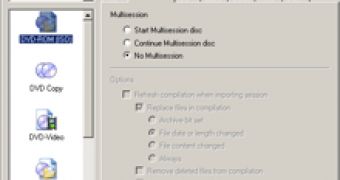
 14 DAY TRIAL //
14 DAY TRIAL // 

