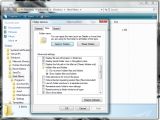Installing Windows Vista on a machine that already runs Windows XP can generate some functionality problems. Windows XP and Windows Vista dual-boot configuration issues involve the users' inability to start XP. At the basis of this issue is the fact that the Vista installation alters the disk layout on your machine. In such a case starting Windows XP will generate the following error: "Windows could not start because the following file is missing or corrupt: C: Windowssystem32 toskrnl.exe. Please re-install a copy of the above file."
In order to resolve the issue you have to modify the Windows XP Boot.ini file and re-associate it with the correct partition. First boot into Windows Vista. You will have to access hidden files so simply: right-click the Start Menu sphere and select Explore. This will open the Start Menu Window, now open Folder and Search Options via the Organize drop down menu. For guidance click the image to the left. Make your way to the Advanced Settings area and select Show hidden files and folders. Uncheck the Hide extensions for known file types and Hide protected operating system files (Recommended) to check boxes. Click Apply and you're all done. Now you will be able to see the Boot.ini file.
Right-click it and choose Properties. Navigate to the Security tab, then Advanced, Owner and Edit. Allow for the elevation of privileges and in the Change owner to list make sure that the default Administrators option is selected. Click OK in the "Advanced Security Settings for Boot.ini" window, in the Windows Security dialog box, in the "Advanced Security Settings for Boot.ini" window and in the Boot.ini Properties window.
Now in order to modify the Boot.ini file, right-click it and choose Edit. Identify the line that contains the reference to the Windows XP operating system. This is where you will have to resolve the issues caused by the Vista installation.
Here is what Microsoft advises users to do: "If the Windows Vista Setup program created a partition in the unallocated disk space in front of the partition where Windows XP is installed, the new Windows Vista partition is marked as partition 1, and the previous Windows XP partition becomes partition 2. In this scenario, you must increment the Windows XP partition value by one. Therefore, if the Boot.ini file contains "partition (1)" for Windows XP, modify this text to "partition (2)." The modified line resembles the following:
multi(0)disk(0)rdisk(0)partition(2)WINDOWS="Microsoft Windows XP Professional" /fastdetect."

 14 DAY TRIAL //
14 DAY TRIAL //