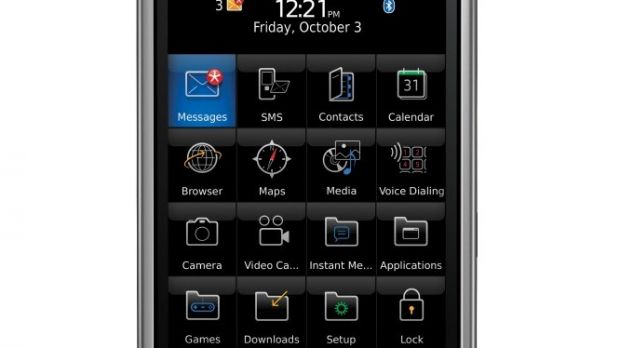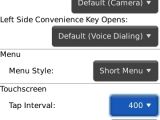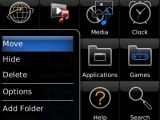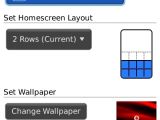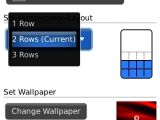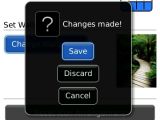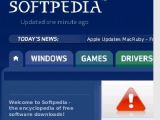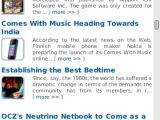BlackBerry Storm is the first device manufactured by RIM that features touch-screen and touch user interface. The technology behind the screen has been patented by RIM and is called SurePress. It acts like a real button and provides haptic feedback. Those who managed to get their hands on one of these devices will be really interested to read the following tips.
The first thing to notice about the smartphone is the amazing screen – large and with very good color contrast. When it is powered on for the first time the Home screen appears with two rows of applications (default setting), but these can be easily changed. To display the full screen of applications you can either press the Menu key or simply turn the phone to landscape mode. To get access to Home screen's settings you need to tap the Menu key twice and choose 'Options'. From the Homescreen Preferences you can Set the 'Download folder', Homescreen Layout (1, 2 or 3 rows of applications) and of course you can change the Wallpaper.
Every time your virtual keyboard is displayed it takes about half of your screen. In case you need to check the whole screen you can hide the keyboard by simply putting your finger on top of it and swiping down. That will make the keyboard disappear. To bring it back you need to click the Menu key and choose Show keyboard. Also, Storm's LED, placed near the top right, can be set to light up red when you receive a call or message, or to notify you regarding a wireless connection. It can also be set to blink green when the battery is charging and the BlackBerry is turned off.To protect your BlackBerry Storm from being used by unwanted people, you can choose to set a password. From the Homescreen simply click Options and then choose Password. Enable the option and then set your password.
The Main Menu icons can be rearranged on the screen. To do that simply highlight an icon that you wish to move, without actually clicking on it, and then click the Menu button and choose Move. You will then have to click where you want to move the icon. To select several items, such as several messages or several words, use two fingers and touch at the beginning and at the end of the selection. When you choose a command, such as Copy or Delete, it applies to the entire selection. It doesn't work with Contacts.To turn off wireless connections when required, such as on a plane, you'll have to go to the homescreen and press the Menu button. Click Manage Connections and choose Turn All Connections Off. To revert it, repeat the steps and choose Restore Connections. Stay tuned for more tips for BlackBerry's Storm 9500 this week.
Note: You can easily follow my daily guides by subscribing to the RSS feed.
 14 DAY TRIAL //
14 DAY TRIAL //