Microsoft has opened up its online mapping, search and location platform to third-party developers, and is making it easy for them to build applications on top of Bing Maps. Essentially, the Redmond company is offering devs the Bing Map App software development kit, streamlining the process of creating Map Apps for Bing Maps. Applications put together with the Bing Maps App SDK can be submitted to Microsoft, and, if approved, shared with the world via the software giant’s Bing Map App Gallery.
“Bing Map Apps are web services that are being integrated as an application layer within Bing Maps. With the release of the SDK, developers can now create their own map apps built on top of Bing Maps and hosted on bing.com/maps/explore. You can see a full list of map apps by going to Bing Maps (Silverlight required) and clicking map apps,” Chris Pendleton, Bing Maps tech evangelist, revealed.
Bing Map App SDK is available to developers on Microsoft Connect. As it is the case with a variety of the Redmond company’s projects shared with the world through Connect, devs will need a valid Windows Live ID in order to access the software development kit. Of course, once the actual Map application for Bing Maps is created, it will need to be tested on the software giant’s platform.
“Download the SDK which comes with a Bing Map App template and start cranking away on your project in Visual Studio (note: the Bing Maps site was upgraded to Silverlight 4 - read more about the changes to Bing Maps). Once you’ve created your application, you can test it on the site itself. That’s right! The developer sandbox is the actual site. You simply need to go to Bing Developer Preview, click the map apps button and you’ll unlock our secret map app test tool,” Pendleton added.
Microsoft has also created the Bing Map App Test Tool, an offering designed to allow devs to test-drive their creations. It is, of course, recommended that all Map Apps for Bing Maps be tested prior to being submitted for the Map Apps Gallery.
“To use the Bing Map App Test Tool you’ll need to append '?Developer=1' to the Bing Maps URL which will load a specific catalog of Bing Map Apps. Click the Map Apps button and select the tool. To test your application, you’ll need to load all of your plug-ins by clicking the 'Choose Plug-in Assemblies' button. Then, click the 'Add Supporting Assemblies' button to and load your supporting assemblies. When complete, select Next and Bing Maps will verify the build. Provide a name, description and a set of optional parameters describing your map app,” Pendleton explained.
Once development and testing have been dealt with, developers will need to log in to the Bing Maps Portal in order to submit their app to Microsoft. “Click the 'Submit a map app' link. Complete the form with map app name, description, publisher, select custom map app, choose an icon for your map app and attached your assemblies all zipped up. Agree to the Bing map app submission addendum, then click submit. Your application will be reviewed, so check the status on the portal until it’s published,” Pendleton said.
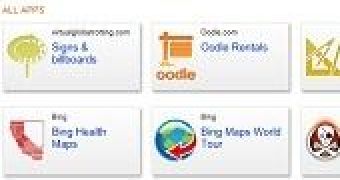
 14 DAY TRIAL //
14 DAY TRIAL //