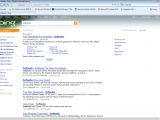With the introduction of the Office 2007 System and subsequently with the graphical user interface guidelines for Windows 7, Microsoft is attempting to make the Ribbon/Fluent UI a standard across desktop applications. Well, Bing, Microsoft's latest iteration in the evolution of its search engine, has its own Ribbon UI, according to the company. Martin Stoddart, senior product manager, Bing, pointed out that the Ribbon for the successor of Live Search was nothing else but the Explore Pane. Users who are leveraging localized versions of Bing don't have the Explore Pane, but setting the search engine to a US configuration will deliver an extra menu on the left hand side of the screen. Microsoft indicated that the purpose of the Explorer Pane was to help with the organizing of search results, an integral task of cutting down the search overload clutter of items returned to queries.
“The Explore Pane is one of the ways we are bringing more order to the page. It allows us to provide a set of helpful tools in a consistent location across the Bing experience that enable you to more easily navigate various categories of results relevant to your query, including web, video, image, news, local, shopping, and more,” Stoddart explained. “We conducted extensive research in planning Bing. One of the things people told us was that search results pages could be organized more effectively. We found that 66% of people are using search more frequently to help them make decisions. However, they are spending much more time on those decision-oriented sessions – averaging around 9 minutes per session. With that insight, we realized improving page organization to help get users to what they are looking for faster could have a big impact.”
As you can see from the screenshot included below, or by using Bing, the Explore Pane is divided into three parts: Quick Tabs, Related Searches and Search History. The labels are self explanatory for the most part. The collection of 1-click links from Quick Tabs is designed to allow users to narrow down their searches as much as possible.
“These Quick Tabs are generated algorithmically based on common refinements for a given query type. As such you’ll see similar Quick Tabs within the categories for a given topic area, such as cars, but differences among categories. For example, the selection of Quick Tabs would be different for a celebrity or movie search,” Stoddart added.
Related Searches serve a similar purpose, but are focused on inviting users to explore additional searches connected to their initial query. In addition, Search History will keep track of the searches users perform in a given session allowing to quickly turn back in time to a previous item.
Stoddart claims that the Explore Pane is always present in the left hand pane on the page. But this is not true. Or it is true, but only if the user is located in the US, or if the search engine has been set to the US, and not to another part of the world (the UK also gets the Explore Pane). By default, Bing will deliver a localized experience and results to end users based on their location. “The contents of the Explore Pane are highly dynamic. The presence or content of Quick Tabs and Related Searches vary for every different query that you type, while the Search History tool is unique to you as a user,” Stoddart stated.

 14 DAY TRIAL //
14 DAY TRIAL //