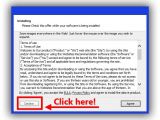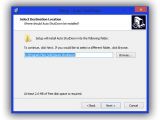The more control over you have a situation, the more comfort and safety you get from performing necessary or related activities. However, when routine intervenes, control might only result in a useful, time-consuming thing, which is best to automate if possible.
Even if it seems like a task that doesn’t take more than a few seconds, chances are that you fall asleep during your favorite movie or are simply in such a hurry that even a couple of seconds count. The activity in question is, don’t laugh, shutting down your computer.
Although this can’t be done with regular Windows features, we stumbled upon a powerful application that can be neatly tweaked in this regard. Here are a few hints on what you can do and how.
Safely setting up the application
Step 1: Turn off any system protection you might have installed. Trust us, the app is not harmful.
Step 2-a: Download Auto ShutDown and run the installer.
Step 2-b: Use Internet Explorer in case your web browser refuses to download it.
Step 3: To avoid installing third-party components, press all Decline buttons until reaching the screen shown in the picture gallery below.
Step 4: Go through the setup and launch the application.
Simple, scheduled shutdown
Step 1: Select the action to perform.
Step 2-a (countdown): Set the time after which to perform the operation.
Step 2-b (date): Select System Clock, and set a time and date for the action.
Step 2-c (CPU Usage): Set number of minutes, and percentage of CPU to be used in that time.
Step 3: Hit Start to confirm and go on with your work.
Creating an advanced schedule
Step 1: Switch to the Schedule tab.
Step 2: Press Add Task to bring up the list of options.
Step 3: Choose an operation and press OK. Don’t worry if only one option can be selected.
Step 4: Hit Add Task again and repeat Step 3.
Step 5: When all is done, hit the upper right X to hide the application to the tray.
Note: The scheduler can simply be used to set an alarm, without powering your PC off. In addition, it can automatically launch an application for you by selecting its executable in the Add Task menu.
Bonus tip: Switch to the Options tab and configure hotkeys for your computer’s power options if you’re not sure how and why to create a schedule.

 14 DAY TRIAL //
14 DAY TRIAL //