Addressing owners of an iPod nano (5th generation), or iPod shuffle (3rd generation), and users of, iTunes 9, iTunes 8 for Windows, and iTunes 8 for Mac, Apple has posted a short guide on removing the VoiceOver kit from one’s computer.
While introducing its third-generation iPod shuffle last year, Apple revealed that the screen-less player used VoiceOver, a Mac OS X-specific feature, to speak out the names of playlists and songs to the user. “VoiceOver tells you the name of the song and who performs it. It also announces your playlists. So while you’re listening, you can keep running, walking, lifting, or biking,” Apple said.
However, upon setting up their iPod for use with a computer, customers must first download the VoiceOver Kit to their computer. “By downloading VoiceOver Kit to your computer, your iPod will announce the names of your songs, artists, and playlists,” Apple Support document HT3507 reveals. “If you no longer wish to use the VoiceOver feature on your iPod and want to remove the VoiceOver Kit from your computer, follow the steps below,” Apple states. The following steps are then provided for each supported OS.
For Mac OS X: 1. Quit iTunes. 2. In the Finder, choose Go > Go to Folder. 3. Enter /Library/Application Support/iTunes and click Go. 4. Drag the "iPodVoiceOver.framework" folder to the Trash. 5. Open iTunes. 6. Sync your iPod to iTunes.
For Windows Vista and Windows 7:
1. Quit iTunes. 2. On the Start menu, click Control Panel. 3. Under Programs, click Uninstall a program. Alternately, in Classic View of Control Panel, click Programs and Features. 4. Select VoiceOver Kit and click Uninstall. 5. After the uninstall is complete, open iTunes. 6. Sync your iPod to iTunes.
For Windows XP:
1. Quit iTunes. 2. On the Start menu, click Control Panel. 3. Open the Add or Remove Programs control panel. 4. Select VoiceOver Kit and click Remove. 5. After the uninstall is complete, open iTunes. 6. Sync your iPod to iTunes.
Softpedia readers looking to learn more about the VoiceOver feature typical to Apple’s third-generation iPod shuffle can visit Apple’s web site here.
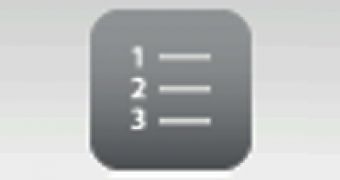
 14 DAY TRIAL //
14 DAY TRIAL //