One of many issues signaled by iOS 4 users seems to be syncing their Exchange accounts. For once, there’s a good side - the problem has been immediately addressed by Apple via a configuration profile setting which users must download and install on their iPhone, or iPod touch.
Entitled “iOS 4: Exchange Mail, Contacts, or Calendars may not sync after update”, Support document TS3398 explains that, some users may notice bad syncing of Exchange ActiveSync Mail, Contacts, or Calendars, immediately after updating to iOS 4. “In addition, some Exchange Server administrators may notice their servers running slowly”, the iPhone maker explains. These issues affect not only iPhone users who have installed iOS 4, but also owners of an iPod touch running the new software.
“To work around this issue, users should install a configuration profile from Apple that increases the amount of time the iOS 4 device will wait for the Exchange Server to respond to its sync requests”, Apple reveals. “For best results, the profile should be installed on as many iOS 4 devices at your company as possible.” The company proceeds to offer instructions on how to install the profile, advising customers to use Safari on their iOS 4 device to make the download.
A thoughtful note is included, with Apple saying “It may be easiest to read this article with your iPhone or iPod touch and tap the download link there, but you may also email the attachment to another email account on your iOS 4 device, and tap the attachment to open it.” The rest of the instructions follow as such:
- Tap Install to install the profile, and enter your passcode if prompted. - A warning message will appear because the profile is not signed. Tap Install Now. - Tap Done to complete the installation, then power off your device and power it back on. - Wait for your Exchange data to finish syncing.
Device owners will be able to see the new profile listed under Settings > General > Profile, after installation. Apple’s technical note doesn’t promise that following these steps will completely remedy these users’ situation, and nor should it. Over at the Apple Discussions forums, some of the customers seem to have been unable to tackle these issues, after coming across these troubleshooting steps, and applying them as instructed.
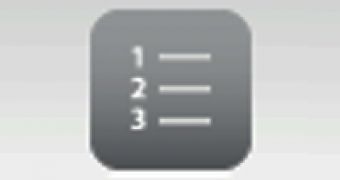
 14 DAY TRIAL //
14 DAY TRIAL //