The company headquartered in Cupertino, California has posted a series of Support documents online explaining how to set up its new-generation peripherals, including the Multi-Touch-capable Apple Wireless Mouse, and the Apple Wireless Keyboard. The company’s new Magic Mouse has received mixed reviews and it’s not yet clear whether it’s because of Apple’s designing fault, or misuse on behalf of the customers.
First off, for users of the Magic Mouse, the Mac maker advises to check which version of Mac OS X their computer has by choosing About This Mac from the Apple () menu. “For Apple Magic Mouse, install the Wireless Mouse Software Update 1.0 for your operating system,” the company says. To install, users first have to use a pair of their device.
“For the wireless Mighty Mouse and first generation Apple Wireless Mouse, install the Apple Wireless Keyboard and Mouse software that came with your mouse if your computer has Mac OS X v10.2.6 or earlier,” the Mac maker outlines. “If your computer has Mac OS X v10.3 or later, you do not need to install any additional software,” Support document HT2845 says.
During the setup process for the Apple Wireless Mouse or the Wireless Magic Mouse, owners should use a USB mouse to speed up the setup, the company advises. “Keep a USB mouse connected to the computer until you've completed setting up the Apple Wireless Mouse,” Apple stresses. “Make sure Bluetooth is turned on and your computer is discoverable. Choose System Preferences from the Apple () and then Bluetooth from the View menu,” another step goes. There, the user can finally set up their new peripheral.
Let’s move on to how the Wireless Keyboard needs to be installed. According to Apple, setting up the Apple Wireless Keyboard (2009) and Apple Wireless Keyboard (2007) starts off with the routine check of your system specs and, implicitly, the requirements.
“See which version of Mac OS X your computer has by choosing About This Mac from the Apple () menu. For Mac OS X v10.5.8, you will also [need] the most recent keyboard software update. The aluminum Apple Wireless Keyboard (2009) will not work with Mac OS X v10.5.7 and earlier,” Apple pinpoints. Users must again make sure Bluetooth is turned on and their computer discoverable, followed by a few easy steps detailed by the company.
Additional documentation is also available from Apple’s website for resolving issues with Windows when using the Apple Magic Mouse or Apple Wireless Keyboard, as well as for troubleshooting basic issues with the company’s wireless peripherals. Softpedia has compiled a list of these rather valuable resources below. Each headline takes you to the Apple Support document in question.
Bluetooth: How to set up your Apple Wireless Mouse Bluetooth: How to set up your Apple Wireless Keyboard Apple Wireless Keyboard and Mouse: How to install batteries Apple Wireless Keyboards and Mouse: System Requirements Troubleshooting wireless mouse and keyboard issues
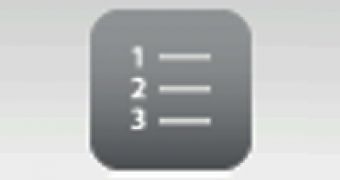
 14 DAY TRIAL //
14 DAY TRIAL //