For those looking to learn how to combine multiple audio interfaces with applications like Logic, and Soundtrack Pro, Apple has thoughtfully posted a nice tutorial to get users up and running with a Snow Leopard setup to achieve professional results.
Support document HT3956 informs that users can employ more than one audio interface at the same time with applications like Logic, Soundtrack Pro, or most other Core Audio-compliant applications, by creating what Apple refers to as an “aggregate device.”
“Logic 9 and Soundtrack Pro allow you to use a separate device for input and output, such as using a USB microphone and the built-in output of your computer,” the Mac maker elaborates.
“Use an aggregate device to combine multiple inputs and outputs, or applications not manufactured by Apple which do not support separate input and output devices,” reads the knowledge base article.
Instructions on how to set up an aggregate device are then offered, followed by a guide to “using your aggregate device with Apple professional audio software.”
Complete with relevant imagery for important steps, the first tutorial describes actions like opening the AudioMIDI Setup application, creating an Aggregate Device, determining the order of the inputs and outputs in the selected audio apps, and more.
To use an aggregate device with audio apps developed by Apple, users are being guided through various preferences built-inside Logic Pro, Logic Express, and Soundtrack Pro as examples.
The steps are fairly simple for those who are the least bit familiar with the user interfaces of the respective audio applications.
For Logic users in particular, Apple notes that the steps apply solely to Logic Express 9.x, and the latest Logic Studio release from 2009.
Last updated back in October 2010, Logic Pro and Logic Express are currently at version 9.1.3.
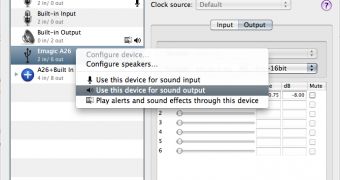
 14 DAY TRIAL //
14 DAY TRIAL //