“Internet tethering is a feature of iPhone OS 3.0 that has several requirements, including requirements for your computer, your iPhone, and your wireless carrier supporting this feature,” Apple says. Last modified on September 28, 2009, Support article HT3574 outlines the basics of enabling Internet tethering on your iPhone 3G or iPhone 3GS.
First and foremost, users looking to enable tethering on their device must make sure their iPhone and their wireless carrier meet the system requirements. As such, Apple says, for Internet tethering, one needs:
- iPhone OS 3.0 installed on iPhone 3G or iPhone 3GS. - The original iPhone is not supported for Internet tethering. - Confirmation from your carrier that Internet tethering is supported and is provisioned with your account. - A carrier settings update (may be needed when using certain carriers). - A coverage area where you can place and receive a call, and access the Internet using Safari on your iPhone 3G or iPhone 3GS. 3G network coverage is recommended.
Apple links to this page so that users can see a list of carriers that support Internet tethering on the iPhone. For example, Canada’s Rogers and Fido support the Internet tethering service on the iPhone. The exclusive iPhone carrier in the US, AT&T, does not. If the user's carrier is there, they can proceed with the next step – confirming that their computer meets all of the system requirements as well.
According to Apple, Internet tethering requires a USB port to get started, and the following elements:
- A Mac OS X computer running Mac OS X 10.5.7 or later or a computer running Windows XP Service Pack 2 or later or Windows Vista, and a USB 2.0 port. - iTunes 8.2 or later downloaded and installed on your computer. - An Apple iPhone USB cable (included with iPhone 3G and iPhone 3GS).
To do tethering via Bluetooth, users need a computer running Mac OS X 10.4.11 or later (Mac OS X 10.5.7 recommended) with Bluetooth 2.0, or a Windows PC computer running XP Service Pack 2 or later or Windows Vista with Bluetooth 2.0. Users must also ensure that the Bluetooth is turned on when trying to pair the two devices.
Verifying whether or not your attempts of enabling tethering have been successful is simple. Just tap the Settings icon on your iPhone, choose General -> Network -> Internet Tethering, and you should be able to see the following screens:
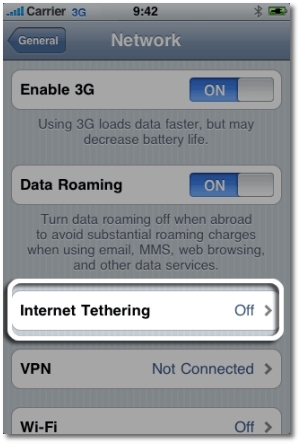
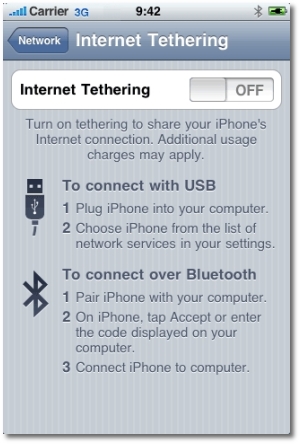
Confirming support for Internet tethering on your iPhone
Credits: Apple
“If you don't see this option, and your carrier supports Internet tethering, connect iPhone to iTunes to install a carrier settings update in iTunes,” Apple advises users. “If you don't see a carrier settings update, your carrier may not support Internet tethering,” Apple adds, this being the case with current AT&T customers.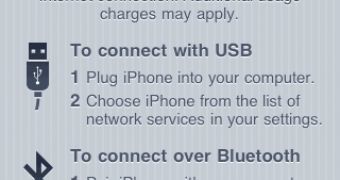
 14 DAY TRIAL //
14 DAY TRIAL //