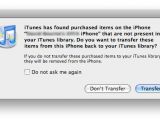On its Support page, Apple has posted a guide to Syncing Applications from the App Store, as well as a Troubleshooting article for handling applications purchased from the App Store. For those who haven't been reading the news lately, iPhone software 2.0, along with the App Store are already available.
Syncing Applications from the App Store
Apple says that you can purchase and download applications for iPhone and iPod touch from the iTunes Store using iTunes on your Mac or PC, or by using the App Store, which is included in iPhone 2.0 software. Syncing applications purchased in iTunes to iPhone or iPod touch is done as follows, according to the Cupertino-based Mac maker:
"When applications are purchased from the iTunes Store using iTunes on your Mac or PC, they are downloaded to the Applications section of you iTunes library." Users will need to update iTunes to version 7.7 (or later) to be able to purchase applications from the iTunes Store. iTunes 7.7 can be found right HERE. iPhone / iPod touch users must then follow four important steps to sync applications purchased on their Mac or PC to their device.
The article also notes that when you purchase an app directly on your device and then sync to iTunes, this window (pictured left) will pop up and ask if you want to transfer the apps to iTunes. If you accept, iTunes will create a special Applications section for your iPhone / iPod touch apps.
Most notably, however, is that if you sync your iPhone with an instance of iTunes that is not authorized with the same account as the one you used to buy an app, trying to transfer an app to this iTunes library will be successful, but will also delete it from the iPhone / iPod touch.
Troubleshooting applications purchased from the App Store
Apple is also offering troubleshooting instructions for owners of an iPhone or iPod touch to resolve an application's issue. Resolutions basically say to check to see if the issue still occurs after doing each step. Essentially, though, the only solid solution is to reinstall the app: "Remove the application from your iPhone or iPod touch and then either resync it with iTunes or redownload it from the App Store onto the device," Apple explains.
If not even the troubleshooting resolves the issue, users can also report the problem within iTunes or from the App Store on their iPhone or iPod touch, Apple says.

 14 DAY TRIAL //
14 DAY TRIAL //