Apple has finally released an official Support document outlining the changes delivered in OS X Server 3.1.1, a minor incremental update that supersedes last week’s 3.1 release following some complaints regarding Profile Manager.
Updated with new features on March 17, OS X Server introduces (among other things) Profile Manager support for the Device Enrollment Program.
It may not sound like much to the average folk, but for businesses and organizations with deployed iDevices this feature is godsend. However, this particular new ability hasn’t worked as expected.
Customers reported some issues and Apple quickly worked up a patch (OS X Server 3.1.1) but failed to produce a new set of release notes to explain what’s new. We had to rely on a forum thread to extract information regarding the update, but now the company offers the official documentation for OS X Server v3.1.1.
Hosted in KB article HT6172, the doc says, “Server v3.1.1 fixes an issue that could cause Profile Manager to be unresponsive or generate extra cpu activity after updating to Server 3.1.”
Apple adds, “It also contains all the improvements included in the Server v3.1 update.”
In addition to offering support for the Device Enrollment Program, Profile Manager gains a lot more, including management of Activation Lock on iOS 7.1 devices, management of fonts, AirPrint, Wi-Fi Hotspot 2.0 and Desktop Picture settings, and user profiles for Active Directory accounts on new Mavericks computers.
Users also get support for uploading a login script, improved resiliency if a remote directory server becomes unavailable, and more.
Apple also mentions enhancements for additional services in Server 3.1.1, such as caching service now informing the user if a certain type of content can be cached in their country, fixes for Mail issues, and improved reliability of editing Calendar events with many invitees.
According to the mother ship, “OS X Server v3.1 is available from the Mac App Store. It appears in the Updates pane if you have OS X Server (Mavericks) installed. Click the Update button to install it. To prevent the interruption of services, Server updates are not automatically installed, even if you have chosen to automatically install other updates from the Mac App Store.”
Apple also tells customers to stay put if during installation Server displays a dialog saying “Server app replacement detected.” According to the Cupertino company, “This is a normal part of the update process. All Server settings and data are preserved during the update.”
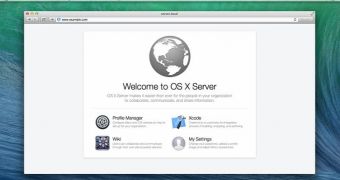
 14 DAY TRIAL //
14 DAY TRIAL //