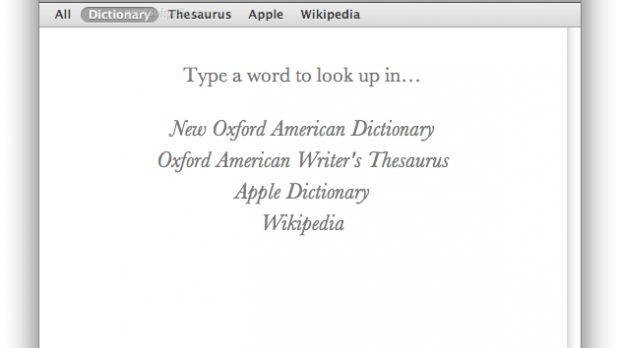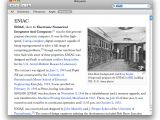Leopard's built-in Dictionary application is a very useful tool. You can use it to look up words in the New Oxford American Dictionary, the Oxford American Writer's Thesaurus, the Apple Dictionary and, more recently, Wikipedia!
That's right, whenever the first three sources don't do you any good (who knows, maybe you want to know more about the Yo-Yo), Wikipedia is there to fill in the gaps. So, basically you can conduct Wikipedia searches from within any OS X Leopard application that supports Dictionary, including TextEdit, Mail, and Pages.
Even though what I'm about to say now is pretty superfluous, Wikipedia is a revolutionary online encyclopedia. It is written, edited, and revised by users on a regular basis. For instance, if a hotshot electronics manufacturer launches a new device one day, that company's respective page will instantly be updated to reflect the new release. So, when Apple launches its 3G iPhone in the following weeks (hopefully), Wikipedia will add all the information about that model, such as launch date, availability, pricing, specs and, after a while, criticism surrounding it (if any).
"Though inaccurate information inevitably creeps in at times," Wikipedia is "remarkably reliable," Apple says.
OK, now this is really going to sound stupid, but again, we need to be sure everyone understands what Wikipedia is and how it works: Wikipedia is not stored on your computer. The "online" encyclopedia is accessed via the Internet, so you need to be online to use this feature.
But you don't necessarily need to find yourself in the Dictionary application to initiate a Wikipedia search. Whether you're writing an email, or a note in TextEdit, all you need to do is right click / control-click any term (if multiple words are involved, text selection is needed) and choose Look Up in Dictionary. This allows you to look up the term in the Dictionary, a Thesaurus, the Apple glossary and, finally, Wikipedia.
Try it now. Fire up Dictionary and search something, then click the Wikipedia tab. And that's it!
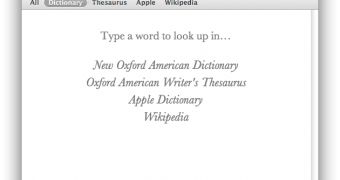
 14 DAY TRIAL //
14 DAY TRIAL //