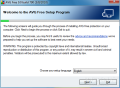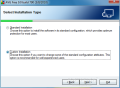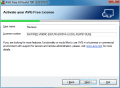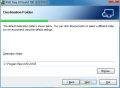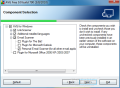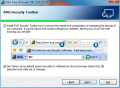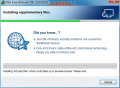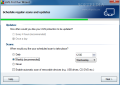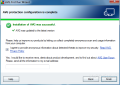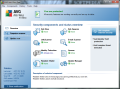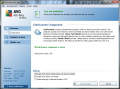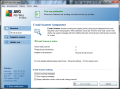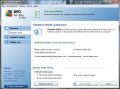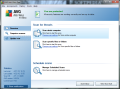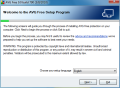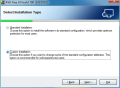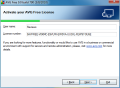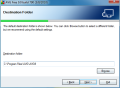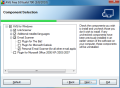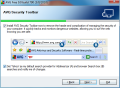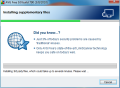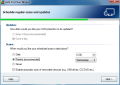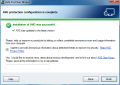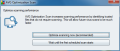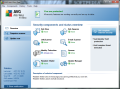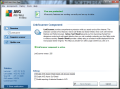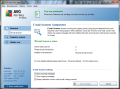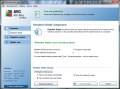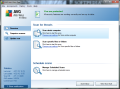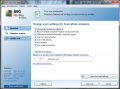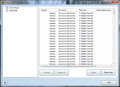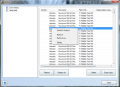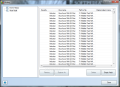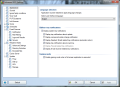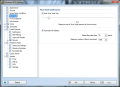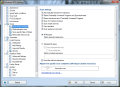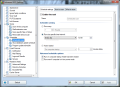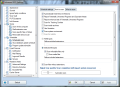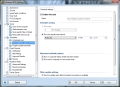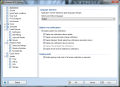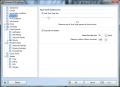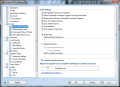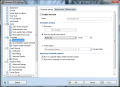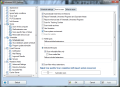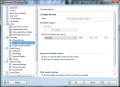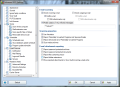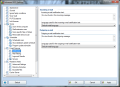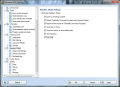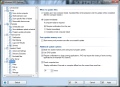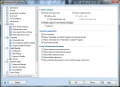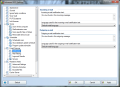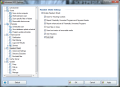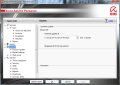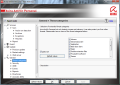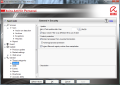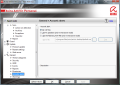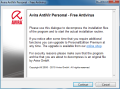This article is also available in Spanish: AVG Free Anti-Virus vs. Avira AntiVir Personal
Talking about a free anti-virus a few years back would have been blasphemy, while today, users have the luxury to be picky about the security brand to entrust the protection of their system to. And even if nowadays there are at least eight free anti-malware programs available, not too many of the well-known developers have given the market a free, longer lasting taste sample of their technology, besides the trial versions of the paid products.
Kaspersky, ESET or Symantec, well-established names in the security field, have still to align to the trend of maintaining a free product in order to gain user base. However, this does not mean that the choices left are to be discarded as inefficient. On the contrary, some of the freebies managed to rise above paid products.
This time around, we have decided to put to the test two of the most appreciated free anti-malware products among freebie users: the long time used AVG Anti-Virus Free against the recently updated Avira AntiVir Personal. They are both reliable security tools that have earned their name and reputation through their quality and constant improvements.
As far as the amount of followers is concerned, it seems that the race is pretty tight, with both companies being backed by more than 100 million users each. AVG reported surpassing the 110 million threshold back in January this year, while Avira boasts 145 million users worldwide. So, they are both big wigs when it gets down to keeping your computer malware-free.
Although they belong to different developers, products like these come with a shared set of features. In this case, the common ground of the two apps is the antivirus, anti-spyware and Anti-Rootkit components, real-time protection feature and heuristic analysis of the suspicious items. Of course, the different engines rule over the behavior of the shared components, as well as overall functioning of the product.
Apart from these similarities, the two freebies are as different as can be, with AVG providing a larger rack of options and components. In comparison, Avira brings a rather limited extension of its capabilities, providing its users, besides the aforementioned features, with generic repair and quick malware removal. The larger pile of possibilities in AVG’s yard includes email scanning capabilities and a link verification tool. These definitely give AVG the edge over its German competitor.
Installation
Installing the two products goes fairly the same. In both cases, you get to choose between a customized process or a standard one that completes faster and kicks off protection suitable for most of the users. However, Avira seems to be less confident in the installation process than AVG, as it lets you enable the creation of a restore point that will help revert the system to its previous state in case something goes wrong.
Also, both of them feature a step, which lets you select the components you want to be added or shrugged off. AVG provides a wider palette of choices because of the various sub-components present in the program. With Avira, you’ll have less hassle because of the smaller number of components available to deselect (AntiVir Guard, rootkit detection or shell extension).
Unlike Avira, AVG Free comes packed with a bit of adware that may reflect in your search results. The modification consists in setting Yahoo! as the default search provider for both the browser search bar, as well as address bar under Internet Explorer and Mozilla Firefox. On a different note, the application can also pin a toolbar of its own in the web browser, designed to verify every link you access.
Another purpose of the toolbar is that it can show the threat level of the results returned by search engines such as Yahoo!, Google, Bing, Baidu or Yandex. Worth noting is the fact that the toolbar can be disabled whenever you want and that it sports a search bar frozen on Yahoo! by default (other options are Baidu, WebHledani and Yandex).
Continuing with Avira’s installation procedure after deciding on the components to throw in the mix, you’ll have to go past the optional registration process. This is the last step of installation, but you’re not quite through yet because Avira’s configuration wizard follows, with options for adjusting heuristics aggressiveness, selecting the type of malware you want to be protected against.
The conclusion after going through the installation steps of the products is that the entire procedure goes smoothly in both cases and does not pose any trouble. There are no tough choices to make or hard to chew terminology; instead, the entire process has been designed to be as simple as possible.
However, we cannot overlook the fact that AVG tries to change the search engine of your liking to Yahoo! (address bar and browser’s search bar only). Other search options are also available, but they are region-specific.
Avira Installation:
AVG Installation:
But the installation procedure is the tip of the iceberg as far more important aspects are to be taken into consideration when opposing two such products. Behavior patterns, features, detection rates or system resource usage are paramount for a home user.
Detection
For testing the capability of spotting malware, our list of ingredients included a pretty large database of averagely fresh nasties. The total amounted to 16,704 threats of all sorts (worms, adware, viruses, spyware, rootkits, trojans and backdoors) gathered in the past 2 years, and very much active.
Avira was the first to cut through the malware and eliminate the threats. The entire operation finished quite swiftly, in 10 minutes and 23 seconds, and left behind 886 dangerous items. As far as the scan time is concerned, Avira clearly made huge progress since the previous version.
Unfortunately, when it came to AVG’s turn to demonstrate its malware detecting abilities, we encountered some trouble. The test could not be fully conducted because the application could analyze the malware packing, thus not picking up plenty of threats. However, during the initial run, the application succeeded in detecting 8,064 threats and in eliminating them. Although this number is disappointing enough, there are bigger issues here, such as the 6h+ needed to complete the task. Further testing showed the same behavior of the program even with lesser threats to go through.
As for detection, the 8,064 result improved when malware was accessed and let loose on the system. By doing this test, AVG managed to kick out another 2,718 threats, when we decided to stop testing. Although the station was left with 5,346 malware pieces, we have to take into consideration that the actual number would have been much smaller had we not cut the test short.
Speed and resource usage
Making further investigations about the total time needed to complete the initial scan tests, we noticed that the application wasted a lot of time on specific items, which could not be opened. Yet, when we accessed them, AVG picked up the threat immediately.
In order to have a difference between the times required for the two products to complete a scan, we decided to compare their speed on a whole system scan. A new, perfectly clean machine was used, so that the only variable would be the application doing the scan. Both products feature the possibility to adjust process priority in order to complete the task in a longer time and leave the computer useable for other tasks or finish the job faster and leave little to no CPU to work with other programs. So, adjusting process priority in the case of a whole computer scan should be pretty much essential for the system resources.
The first to be tested was Avira. With the process priority set on low, the entire operation lasted for about 23 minutes and the average CPU usage during this time was of 50%. Raising the priority to normal, almost the same results were recorded: about 23 minutes to complete and ~ 50% CPU usage. Maximizing the priority released almost the same values.
Although there wasn’t too much of a difference between the three priorities, some distinction could be made. Thus, for low priority, the accurate finish duration was 23’34’’, for normal, the procedure lasted for 23’29’’ and for high priority, the entire operation completed in 23’05’’. Not even when we ran an optimized scan (available only on multi-processor systems) did we get better values.
According to the tooltip available at mouse over, the scanner should distinguish between priority levels with the on-demand scan; and the change is effective if several processes are running at the same time on the system. This selection should also have affected the scan speed. We put this to a simple test and ran an on-demand scan in high priority at the same time copying some data in different locations on the hard disk. The scanner took longer to finish but the priority of its process did not change and a larger slice of the CPU was allotted to the copying process.
With AVG, things were a bit different, as the duration of the system scan was clear for each priority change we made and resulted in CPU usage conformant to our adjustments. The first test did not include scan optimization and took 28’08’’ and only in the future scans did this action start to pay off.
Allotting little CPU time for the scanning resulted in 11 minutes passing to complete the mission and CPU was between 20% and 60%. Sliding it to normal priority resulted in faster completion time (6’10’’) and CPU usage fit between 40% and 78%. The high priority recorded the least amount of time required to do the job (3’47’’) and the highest resource usage values, very close to 100% most of the time.
Interface and Ease of Use
Both applications have been built with the average home user in mind. So, nothing should stand in the way of an easy and fast configuration process. Also, the terms employed to describe the components should be clear enough for any sort of user to understand, not to mention the help files, which must include all the details about the product so as to eliminate any ambiguity.
The developing companies of the products have a different view on what “Overview” menu should include, so differences are visible right from the first screen. Avira presents general status of the protection components and system protection state, as well as sub-menus displaying events triggered by the modules of the program (updater, resident shield, scheduler or scanner) and reports of the actions carried out by the application.
This is also the place where you can initiate signature updating, a full system scan or stop real-time protection. Just like in the case of AVG, these are just a few of the options available as a more thorough set up can be obtained from the Configuration panel of the software (F8).
In the case of AVG Anti-Virus Free, the Overview section of the interface is just a means to see the current state of the components available (antivirus, anti-spyware, link scanner, e-mail scanner, resident shield and update manager) and where possible, enable/disable them. Double-clicking on any of the listed components takes you to a brief information/configuration page.
Link Scanner is among the components that support a minimum of set up, although besides enabling/disabling search shield, surf-shield and reporting detected threats to AVG, there is nothing else you can do. E-Mail scanning component is similar in complexity of settings offered and presents you with the possibility to choose which messages should be scanned (incoming or outgoing), as well as alert you when this operation is rolling. Also, you can learn the amount of emails scanned and the plug-in responsible for this.
Resident Shield is essential in any protection software and in AVG, it makes no exception. Manageability of this component extends to enabling its activity, choosing an automatic behavior when threats are detected (pop the question or remove it automatically) and enabling the check for tracking cookies.
All these configuration options are not all the set up in AVG as more in-depth tweaking can be done in the Advanced Settings menu of the application and it is a lot more extensive compared to what Avira offers, mainly because of the larger number of components present.
Although it may look like the products bring different scanning options, they are in fact pretty similar. They both sport preset profiles that initiate the verification of specific system areas (My Documents folder, Windows System Directory or local drives) or you can choose the target locations yourself. But Avira holds a wider palette of options as it allows you to also perform a quick system scan or check for rootkits and active malware. AVG does not feature quick system check and incorporates basic rootkit detection in full system scan, but it can search network locations for security threatening files.
There are some differences in what concerns the options for quarantined data. Avira puts at your disposal a larger set compared to the normal set offered by AVG. In both programs, you can send a quarantined item to analysis, as well as restore or delete it.
But the German developer adds the possibility to rescan the object or add yourself files you think are suspicious. These two options are pretty useful if you want to wait for new signatures updates for a while and don’t want to risk the health of your system; or in case of false positives, the new signatures may exonerate a file of any accusations.
AVG:
Avira:
Configuration
As far as advanced configuration is concerned, Avira is easier to set up because of a lesser amount of components. The most important options you’ll have to deal with are related to scan operation and the real-time protection; and there is nothing complicated even if you go through all the modules. You get to define the action to be taken upon malware detection, the areas the scanner should verify, add locations to be excepted from the check, set the heuristic aggressiveness; automatic updating can also be tampered with and set to fit your computer usage schedule. Not to mention the general tweaking of the software: notice if threat definitions are out of date, protecting registry entries and processes or limit the period of time repots should be kept.
In comparison, AVG won’t let you off the hook that easy, especially if you want to be thorough and go through the entire list of components. At a first look, opposed to Avira, AVG’s granular control over its components seems like a job for advanced users. But it isn’t quite so, though it will take you more time to finish.
Among the list of additional settings, there is the virus vault size limit you can impose. Under email scanning options, you can enable AVG to modify the subject of the infected message; more than this, you get to enable heuristics or scanning inside archive for more effective malware detection.
Scan options in AVG permit enabling automatic disinfection or, in case of failure, deletion of infections, reporting potentially unwanted programs and spyware threats, the use of heuristics, looking inside archives or scanning for tracking cookies. The same options are available for the Resident Shield and when setting up a scan schedule.
If you want to cut the scan short and target only specific types of files, both apps let you select the formats that should be checked. Also, should you need a folder or directory to be excluded from verification, neither AVG not Avira deny you that.
Another option shared by the two programs is that they use optimized scans in order to make future verifications as short as possible. In Avira, you have to enable the feature from the advanced configuration menu (Expert mode only), while in AVG, this can be enabled once the first system scan has been performed.
AVG:
Avira:
However, the set of features is generally not quite the priority in a user’s choice as the protection offered and resources used are more important aspects. As far as detection is concerned, Avira showed both speed and reliability as it had no problem cutting through malware. AVG also demonstrated its on-access detection capabilities proving once again why it enjoys the appreciation of users worldwide, but it took much longer to finish the on-demand scan, thus using more system resources. However, throwing them in full system scan race, AVG took the lead by a long shot. In spite of moving fast, we expected a change in the results when commuting Avira’s scanning process priority to low, normal and high. Unfortunately, the differences were too small to consider. At the same test, AVG pointed that this sort of priority change automatically impacts the use of system resources and can speed things up or slow them down. Feature-wise, AVG has the edge with the Link Scanner that alerts you of the threat level of web pages, Email scanner, which can check your messages against malware, Gaming mode, which removes AVG dialogs when full-screen apps are running. Also, during our testing, AVG finished a full system scan much faster. Avira, on the other hand, moved lightning fast at our on-demand test, showed strong heuristics and large signature definitions. More than this, the simpler interface and easier configuration panel, even in Expert mode, place it among users’ top preferences.Conclusion
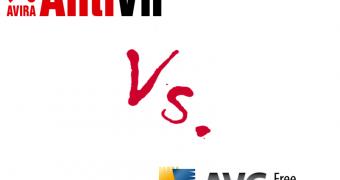
 14 DAY TRIAL //
14 DAY TRIAL //