If you don't own a rooted Android smartphone or don't want to pay for a third-party application to help you block unwanted calls, you can divert these calls directly to your voicemail. For a long time this was the only way Android users were able to blacklist certain calls, especially those with un-rooted devices. The first third-party applications developed were only available for those with unlocked devices, but later on these made their way on the Android market and could be installed on any device for a fee.
The following guide will teach you the old way to block calls, but bear in mind that Android market is now full of applications that are doing a much better job. It's you choice if you want to pay for one of those applications or simply follow these simple steps: First of all, the number has to be included into your Contact list. Open that person's profile, press the Menu button, click Options and check the Incoming calls box.
Users with Android devices that feature the HTC Sense UI have to do it another way. Open the People application, choose the contact you want to divert to voicemail, press the Menu button and select Edit option. Then scroll down and check the Send calls directly to Voicemail box.
Hiding music files and images from media players requires user to create a special file on their PC and copy it on the SD memory card. Just start a text editor on your PC and save the file as .nomedia. Before saving it, be sure that Save as type is set as All Files, otherwise you won't be able to save the file using the .nomedia extension.
Then simply copy the file into the folder that contains the audio and image files that you don't want to show on media player. Reboot the device and your files will be hidden from any media player. Unfortunately, you will still be able to find them using a file manager or the application that created them.
Feel free to add more tips and tricks below, especially if you're an advanced Android user.
Note: You can easily follow my guides by subscribing to the RSS feed.
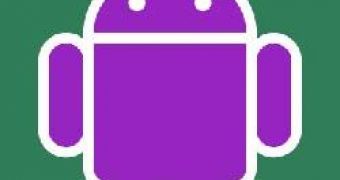
 14 DAY TRIAL //
14 DAY TRIAL //