Adding your own ringtones and alarm sounds on your Android device might seem easy, but if you don't know how and where to copy these you won't be able to use it. Each Android smartphone is coming with a rather limited number of ringtones, but adding more should not be a problem if you follow the next guide.
You will need a SD memory card to copy your own collection of ringtones, alarm and message sounds. Insert the memory card into your phone and connect the smartphone to your PC using the USB cable. Then choose the Mount option, so you can have access to the memory card.
The trick is that you need to create a folder named Media on the memory card, then another one called Audio placed inside the Media folder. If you don't have a freshly formatted SD card, you might already have these folders created.
Follow the path Media / Audio and create three more folders called Ringtones, Alarms and Notifications. All three must be put in the Audio folder. Then copy your sounds to the appropriate folders that you just created. After you disconnect your smartphone you will be able to choose the ringtones you like from those place on the memory card.
You can also choose different notification sounds for various incoming messages that you receive. Either it's a Gmail message, a MMS or a Calendar notification, by default Android smartphones are usually playing the same sound. If you want to recognize by the sound, which of the messages you received you can personalize the notification sounds.
Setting the default notification sound can be done from Settings / Sound & display / Notification sound. The Gmail ringtone can be set from Gmail / Menu / Settings / Select ringtone. The sounds for incoming MMS and SMS can be changed from Messaging / Menu / Settings / Select sound. For Calendar notifications go to Calendar / Menu / More / Settings / Reminder settings / Select ringtone. The latter tip is available for Android smartphone that are running HTC Sense UI.
Feel free to add more tips and tricks below, especially if you're an advanced Android user.
Note: You can easily follow my guides by subscribing to the RSS feed.
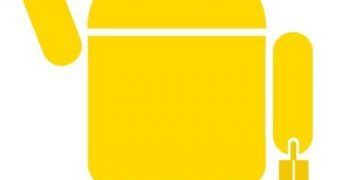
 14 DAY TRIAL //
14 DAY TRIAL //