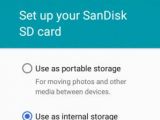Google has been known to frown upon external storage use on Android, and that’s why none of the Nexus smartphones and tablets released until now comes with a microSD card. Well, except the first ever Nexus device in history, the Nexus One.
Google’s position makes sense, since microSD cards tend to be slower than built-in storage and prone to failure, but consumer demand for such a functionality continues to be consistent.
In Android M, however, Google now offers a solution to the problem by finally delivering a way for users to move apps to removable storage.
The search giant found quite a peculiar name for the system, calling it “Adoptable Storage Devices.” There’s a sense to the naming scheme, nevertheless. After all, you will be adopting an external storage that will become part of the internal storage.
Google now lets you “adopt” an external storage device
For users, “Adaptable Storage Devices” entails that they can move an app’s code plus its private data to external storage without having to turn to third-party tools or OEM hacks.
Looking at a technical aspect, the setup will format the external storage to be in league with the internal one and will wrap it in a layer of specific encryption. So to Android, it becomes a part of a greater storage layout.
In layman’s terms, Android M will treat an external storage device like an SD card as if it were internal storage, letting users move apps and other data between storage devices.
What’s more, they can even migrate their primary shared storage found in the /sdcard directory to any adopted storage devices.
At the moment, Adoptable Storage Devices supports microSD cards but also USB OTG drives, which is a bit surprising. After all, there are few scenarios where you keep your tablet or phone connected to a USB stick or external hard drive all day long. Still, Google might be looking to experiment a little bit here.
External Storage Devices is available in the Android M Preview, but you’ll need to go through an ADB (android debut bridge) command to activate it.
If you’re curious and ready to take a peek at the Android M Preview, we have a screenshot tour ready for you.

 14 DAY TRIAL //
14 DAY TRIAL //