In the past period, many website owners have been complaining that Text Enhance links (advertisements) appear on certain keywords when they publish blog posts despite the fact that they’re not utilizing a free host and they haven’t installed any plugins for this purpose.
Text Enhance is a text advertising platform that offers publishers an easy way to make an income. It also offers some benefits to the advertisers themselves, including high quality traffic.
However, in some cases, the advertisements appear on blogs even though they shouldn’t.
This can be caused by browser extensions or other pieces of software that in many cases are installed without the user’s consent.
For instance, in the past few weeks, many Firefox users have noticed that they can get rid of the Text Enhance links by uninstalling a browser extension called VideoFileDownload – a component designed to help users download video files from YouTube.
We haven’t been able to reach the developers of the VideoFileDownload extension to see whether they’re aware of this functionality or if a rogue version of their product is making the rounds online.
Anyway, it’s clear that in many cases browser extensions are responsible for the unwanted advertisements.
In some situations, the extensions affect users locally – the advertisements are seen only on their computers –, while in other cases, shady scripts are injected directly into the website without the owners' knowledge (usually when they publish content).
As the folks from Botcrawl.com highlight – they offer detailed removal steps for each browser –, there are numerous ways to get rid of unsolicited ads. The easiest one is to disable or remove the web browser extension that’s responsible.
To do that, simply go to the Extensions or Add-Ons panel of your browser’s Options window, locate the extension that is (or might be) responsible for the ads and block it or remove it.
If you suspect that a malicious actor is at play, you can utilize security solutions such as Malwarebytes to do the work for you.
Other ways to block the pesky advertisements – suggested by Botcrawl.com – include disabling third-party content stored on the device from the Adobe Flash Player Settings Manager, removing the “infection” manually by deleting registry entries and files, or restoring the operating system to an earlier date.
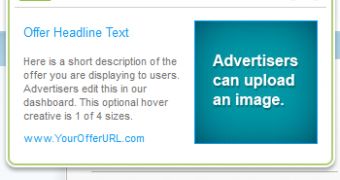
 14 DAY TRIAL //
14 DAY TRIAL //