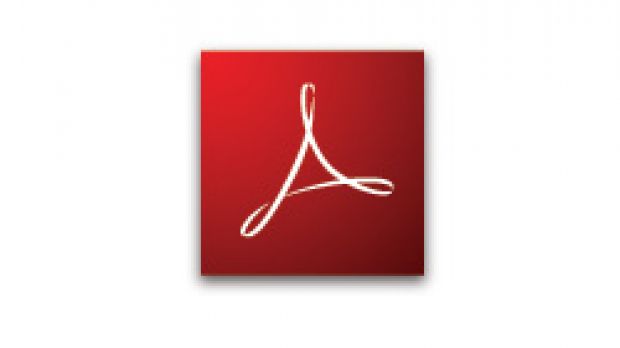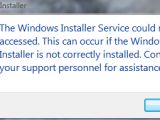Although one of the core aspects of Adobe Reader 8 was the support for Windows Vista, in reality, installing Adobe's software on Microsoft's latest operating system generated multiple issues resulted in failed installations.
Adobe System has confirmed a case of Adobe Reader 8 installation failure that displays the following error message: "The Temp folder is on a drive that is full or is inaccessible. Free up space on the drive or verify that you have write permission on the Temp folder." According to Adobe, this issue is related to the fact that the User Account Control in Vista is turned off, or the user has only default administrator level privileges. In both cases, Windows Vista cannot access or write the %TEMP% folder.
Here are the resolves provided by Adobe Systems:
Solution 1: Enable User Account Control.
1. In Control Panels, choose User Accounts. 2. Click "Turn User Account Control on or off". 3. Check the box to "Use User Account Control (UAC) to help protect your computer" and then click OK. 4. Restart your computer. 5. Install Adobe reader 8.
Solution 2: Create a new user account with administrator rights and install under this profile. 1. In Control Panels, choose User Accounts. 2. Click" Manage another account". 3. Click "Create a new user account". 4. Enter a new user name, select the Administrator radio button, then click Create Account. 5. Log in to the computer with this new account and install Reader 8.
Solution 3: Run the Acrobat set up files extracted from the installer.
1. Download the Adobe reader installer from adobe.com. When you are prompted to run or save the file, choose save. Save the file to your desktop. 2. On the Desktop, double-click the AdbeRdr80_en_US file, click Run. 3. Please wait while the Adobe Reader setup is being processed. 4. When the "Open File - Security Warning dialog displays, do the following: a. On the Windows task bar, choose Start. b. In the Start Search window, type c:users username AppDataLocalLowNetopsystems emp, then click on the link to open the temp folder. c. Drag the Adobe reader 8.0 folder to your desktop and close the search results window d. Click Cancel in the Open File - Security Warning dialog. e. Click Cancel when" the operation was canceled by the user" dialog appears. 5. Open the Adobe Reader 8.0 folder on your desktop. 6. Double-click the AcroRead file to start the Adobe Reader installer. 7. Click Run. 8. Click Next. 9. Click Install.
However, Ohad Israeli, a Senior Consultant with the Microsoft Technology Center, revealed yet another installation problem. This time, Vista's Windows Installer displays this error message: "The Windows Installer Service could not be accessed. This can occur if the Windows Installer is not correctly installed. Contact your support personnel for assistance." In this case, there is an altogether different workaround:
1. Start the installation as usual, do no dismiss the error message box. 2. Open explorer and copy the "Adobe Reader 8" directory from the following path to your root dir "C:Users{username}AppDataLocalLowNetopsystems emp" 3. Run the setup.exe from the "Adobe Reader 8" directory on your root dir.

 14 DAY TRIAL //
14 DAY TRIAL //