Google Docs has just introduced a new import dialog for spreadsheets which gives users significantly more options for importing and merging data with existing spreadsheets.
The new dialog borrows from more fleshed-out alternatives out there and enables users to add the new spreadsheet as a single sheet, either a new one or replacing an existing one, or even add the data as rows to the current sheet.
"A spreadsheet without data and numbers in it can get pretty lonely, which is why it’s important to be able to easily import files full of data," Ben Mann, Software Engineering Intern at Google, wrote.
"Today we’ve improved the import dialogue to give you a full range of options of where to put that data. You can get to the new Import dialog from the File menu," he announced.
"For example, when importing a .csv file, you can create a whole new spreadsheet, append to the current sheet, add a new sheet to your existing spreadsheet or even replace your entire spreadsheet with this new version," he explained.
You can import data in a number of formats .xls, .xlsx, .ods, .csv and even .txt. The data can be used to create a new native file, but, since you're importing it, most likely you want to add it to the current spreadsheet.
The number of options for merging data should cover most use cases and brings the Google Docs Spreadsheet editor mostly on par with similar editors available.
Once caveat, there is no way of selecting only a portion of the data in the imported file, it's all or nothing.
There is also a new option to specify the "separator character" which indicates how Docs should treat the data sets and how to spread it to each cell. This comes in particularly handy for non-formatted files like plain-text documents.
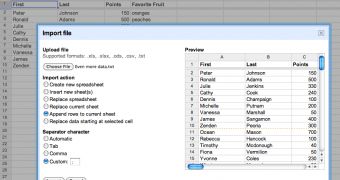
 14 DAY TRIAL //
14 DAY TRIAL //