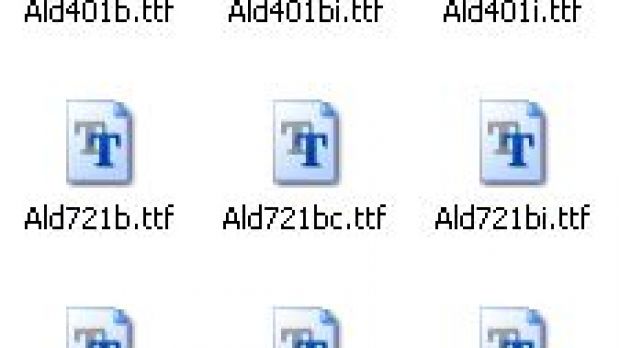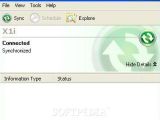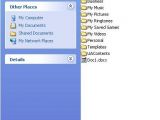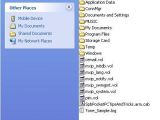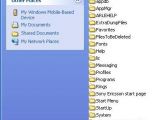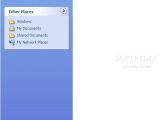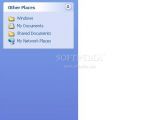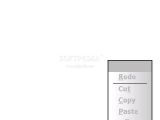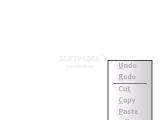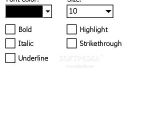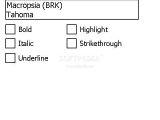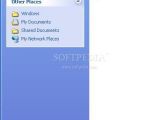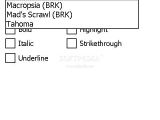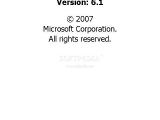Most of today's Pocket PCs include, by default only a handful of fonts available for users. In case you're bored by those few fonts that your Pocket PC features, such as Tahoma and Courier, and probably 2-3 more, then know that you can add more to your device.
The tutorial is especially useful for those that are using the Mobile Office package and have to work only with the default fonts at their disposal. Also, those that are really 'stuck' with a favorite font, will be happy to use it in a short while.
Adding new fonts to a Pocket PC is easy, but in case you didn't know that you can do this, here is how. First you need to make sure you have the necessary font file copied on you PC or Pocket PC, otherwise the device won't list it.
Synchronize your PDA with the PC by using ActiveSync or any other connectivity application and choose to Explore the device.
On Today screen, choose Start/Programs and click on File Explorer. Browse till you reach Windows folder and click it, then go straight to Fonts folder. Copy/Paste the .ttf file into Fonts directory. You can repeat the process as many times you need, with multiple fonts.
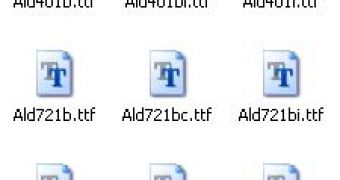
 14 DAY TRIAL //
14 DAY TRIAL //