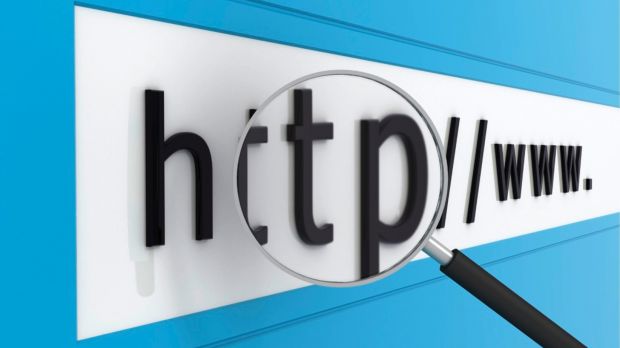The Internet is a big place where you can find almost anything you need or want. However, with the abundance of diversity and amount of possibilities, you might have a difficult time obtaining just the product that suits your needs.
This is where search engines come to save the day, creating an organized list of results based on various criteria. Some are specialized to retrieve data only from particular locations, narrowing down results.
In case you don’t want the whole Internet to be used as a source, there are methods to build your own search engine. Just as you find out doing a little research, it takes only a little while to add a custom site with your own parameters and settings to fetch queries of interest. Below you find the necessary steps to add a custom search engine into Google Chrome.
Adding a new custom search engine
Step 1: Download, install, and run Google Chrome.
Step 2-a: Right-click the URL field and choose to Edit search engines.
OR:
Step 2-b: Press the Hamburger button and go to Settings. In the Search category, choose to Manage search engines.
Step 3: Locate the Other search engines panel.
Step 4: Write down a name in the first empty field that reads Add a new search engine to define the engine you want.
Step 5: In the Keyword field, write a letter or word to easily access the specific engine.
Step 6: Open an empty tab and navigate to the page for which to add a new engine.
Step 7: Perform a simple search of anything on that site.
Step 8: Copy the whole URL back in the settings menu for Search engines, in the last empty field.
Step 9: Identify your query in the URL you just pasted, and replace it with %s.
Step 10: Hit Done for changes to take effect. To perform a search on the new engine, write down the keyword in the URL bar, hit Tab on your keyboard, then simply write down the query.
Examples of custom search engines
Softpedia News:

 14 DAY TRIAL //
14 DAY TRIAL //